Onboarding Step 1: Submit your developer profile request
Submitting a developer profile request involves four steps:
- Create an Amazon Business account.
- Register as a developer.
- Verify your identity using identity documents, such as your passport and proof of residence.
- Create a developer profile and submit a Developer Registration Access Form (DRAF).
Create an Amazon Business account
Create an Amazon Business account for the desired Amazon Business marketplace before registering an integrated API.
| Region | Country | Amazon Business URL |
|---|---|---|
| NA | US | business.amazon.com |
| NA | Canada | business.amazon.ca |
| NA | Mexico | business.amazon.com.mx |
| EU | United Kingdom | business.amazon.co.uk |
| EU | Germany | business.amazon.de |
| EU | France | business.amazon.fr |
| EU | Spain | business.amazon.es |
| EU | Italy | business.amazon.it |
| EU | India | business.amazon.in |
| FE | Australia | business.amazon.com.au |
| FE | Japan | business.amazon.co.jp |
Register as a developer
- Sign in to Amazon Business.
- Navigate to Account Details > Business Settings. The Business settings screen displays.
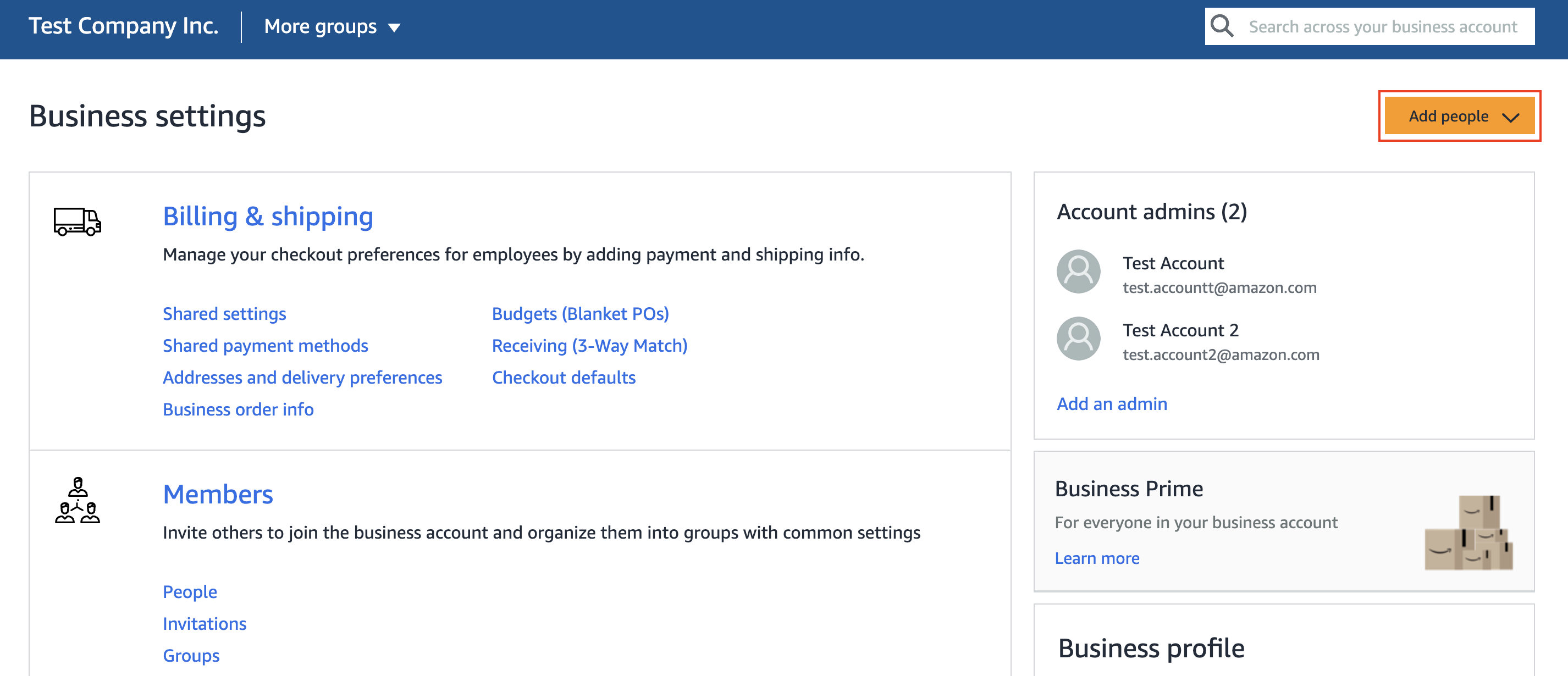
- Select Add people. The next screen will allow you to add people to this group.
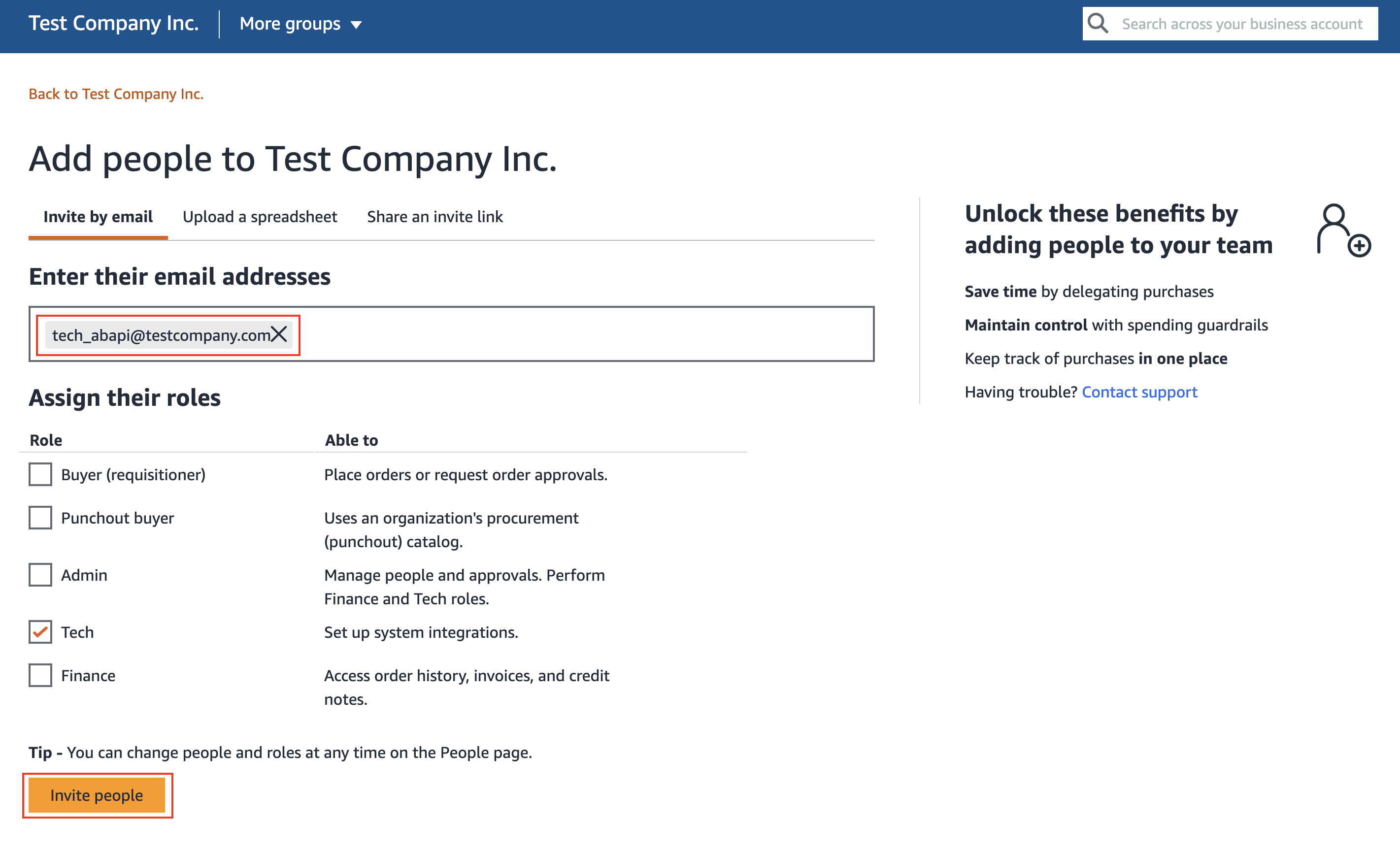
- Enter the email address for the account. This email will serve as the developer email. A generic email address is recommended to prevent loss of access if the user leaves the organization.
When creating developer accounts, use a standardized email naming convention to ensure consistency and clarity. We recommend the following email format: [OrganizationName]_abapi@[yourcompany].com. For example, [email protected]. The email address should include “_abapi” in the alias and should not be a distributed email address.
- Select the Tech role. This role is used for system integrations.
- Select Invite people. An email will be sent to the provided email address. Navigate to the email from your developer email inbox and accept the invitation.
- Visit Solution Provider Portal (SPP).
- Log in using the developer email.
- Upon successful login, you should see the following screen. Select Register.
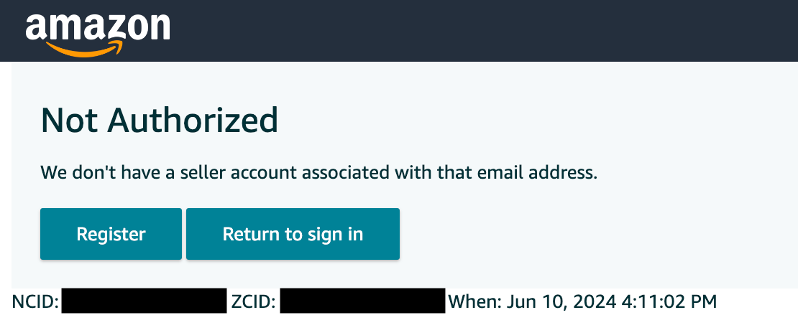
- Provide the name of your organization in “Your account name”. Select Continue.
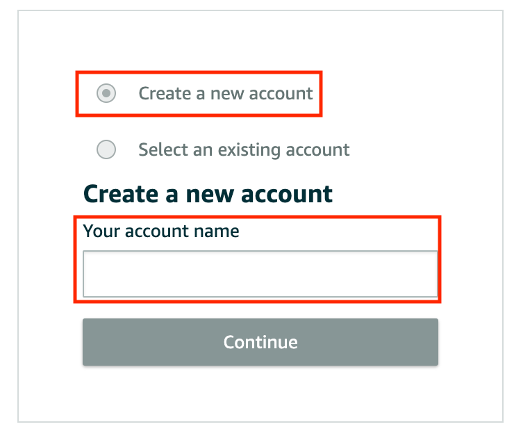
- Under “Solution Type Setup,” select “Build applications that use SP APIs” and select Apply.
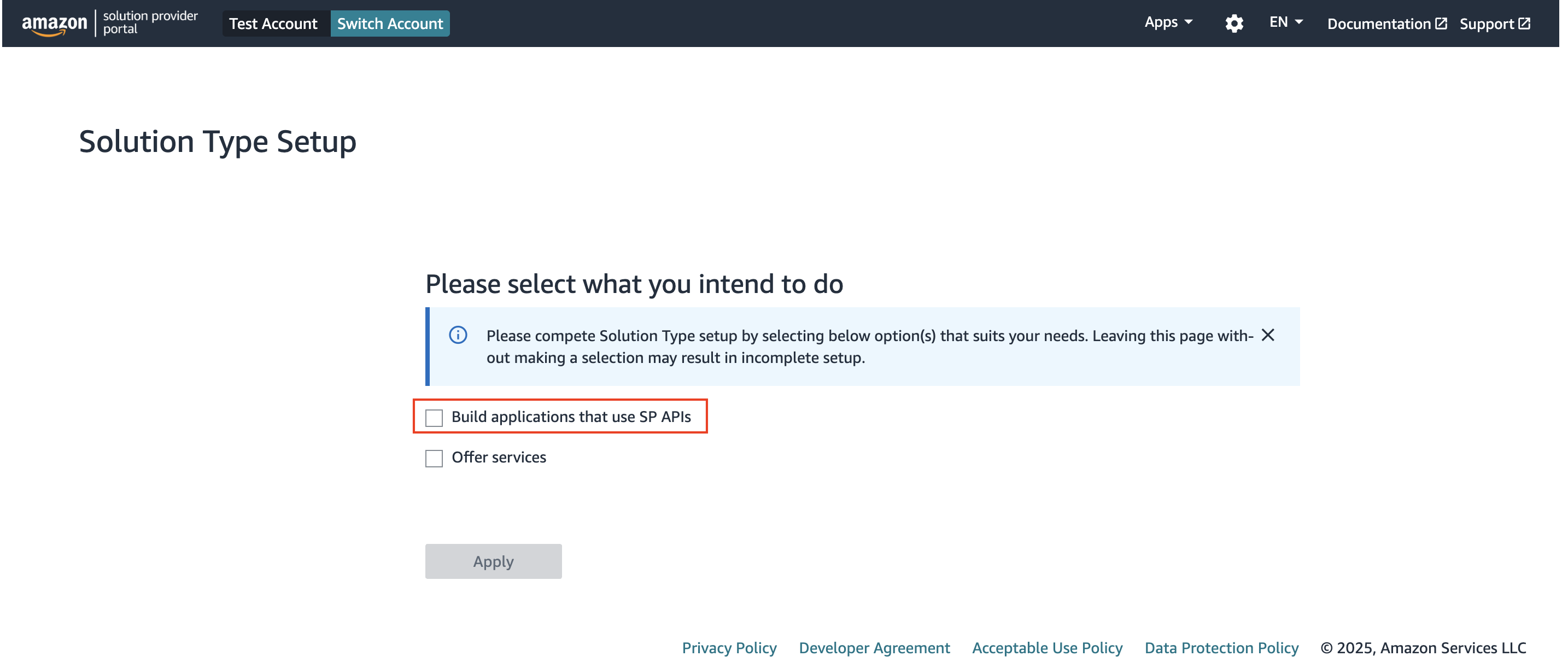
Verify your identity
After you successfully register for SPP account, you will be able to create sandbox applications. For information about the sandbox environment, see Amazon Business API sandbox.
To gain data access and create production applications, you will need to verify your identity.
- Sign in to SPP .
- You might be prompted to select a merchant and marketplace on your first sign-in attempt. Choose the desired account and click Select Account.

- Select Get started to begin the verification process. You should be prepared to provide business information, contact information, and identity documents. This information should be entered by the person registering the account, who has the authority to sign legal documents on behalf of the company.
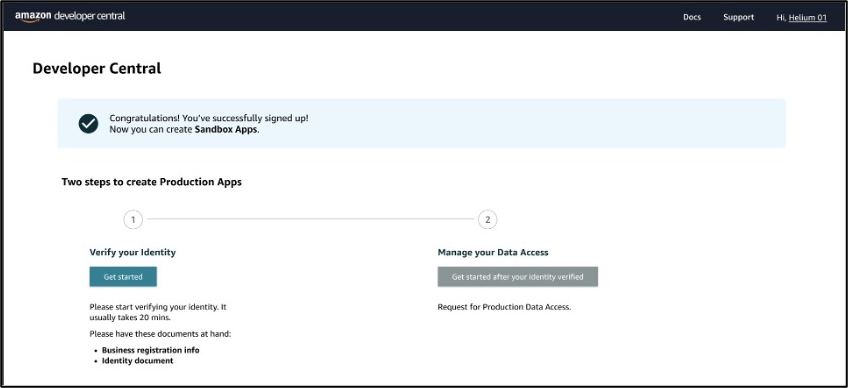
- Submit your business information and select Next.
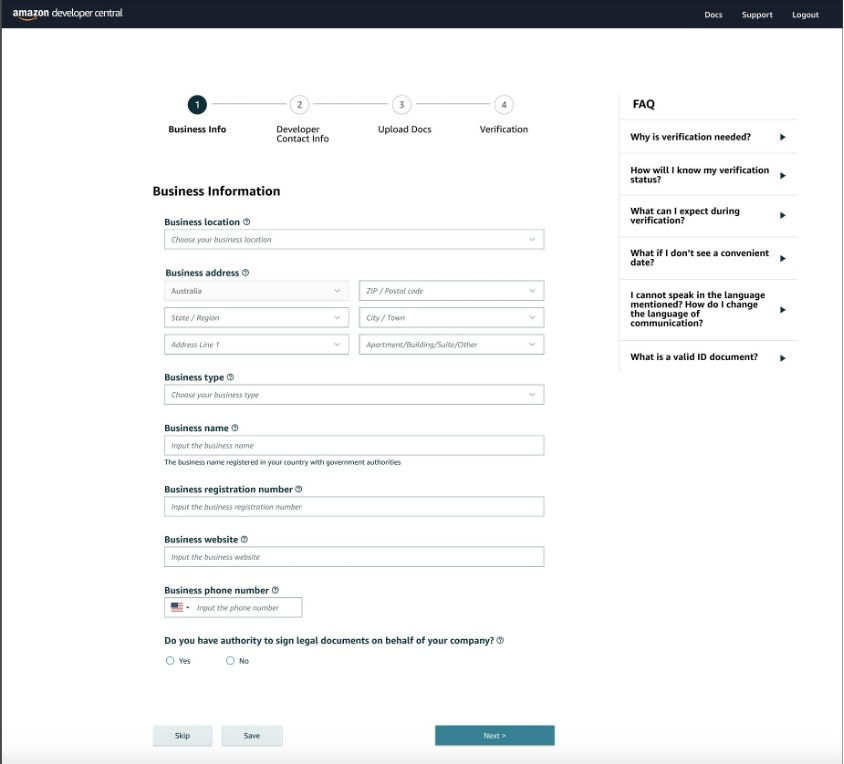
- Submit your developer contact information and select Next.
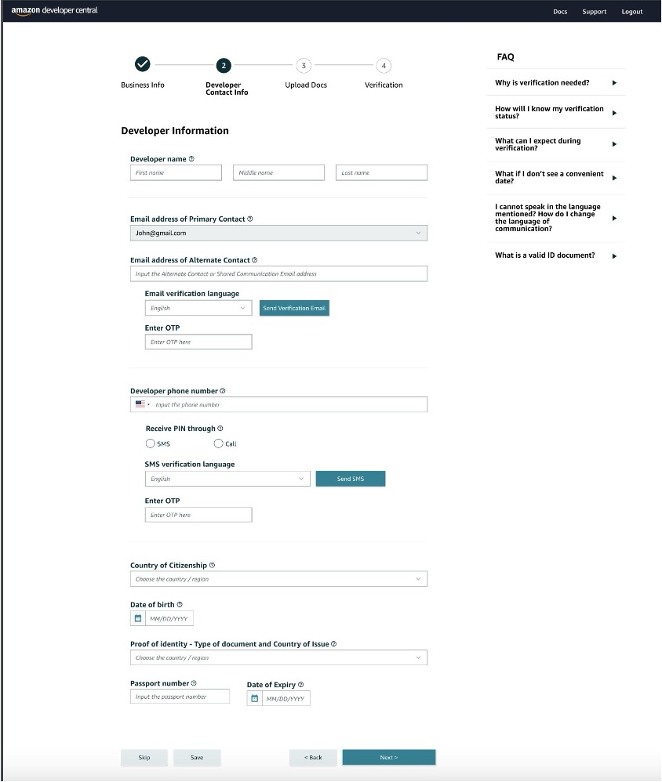
- Upload your identity documents and select Submit. The person registering the account, also known as the primary contact person, will need to provide two documents:
| Document type | Description |
|---|---|
| Identity document | A government-issued photo identity document used to confirm one’s identity, such as a passport, driver's license, or national ID. This document must match the proof of identity information selected under Developer Contact Info. |
| Proof of address | A document used to confirm your address. This document can be a bank statement or credit card statement. A bank statement is an official document issued by your bank or other financial institution that summarizes your account activity over a certain period of time, typically one month. A credit card statement is a summary of your credit card usage during the last billing cycle. |
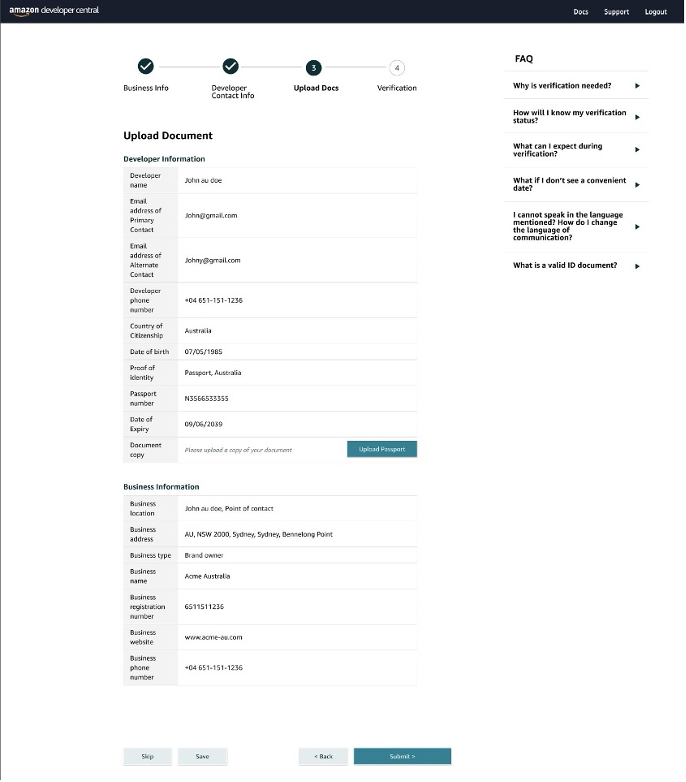
- Confirm your information and select Next to initiate in-person verification.
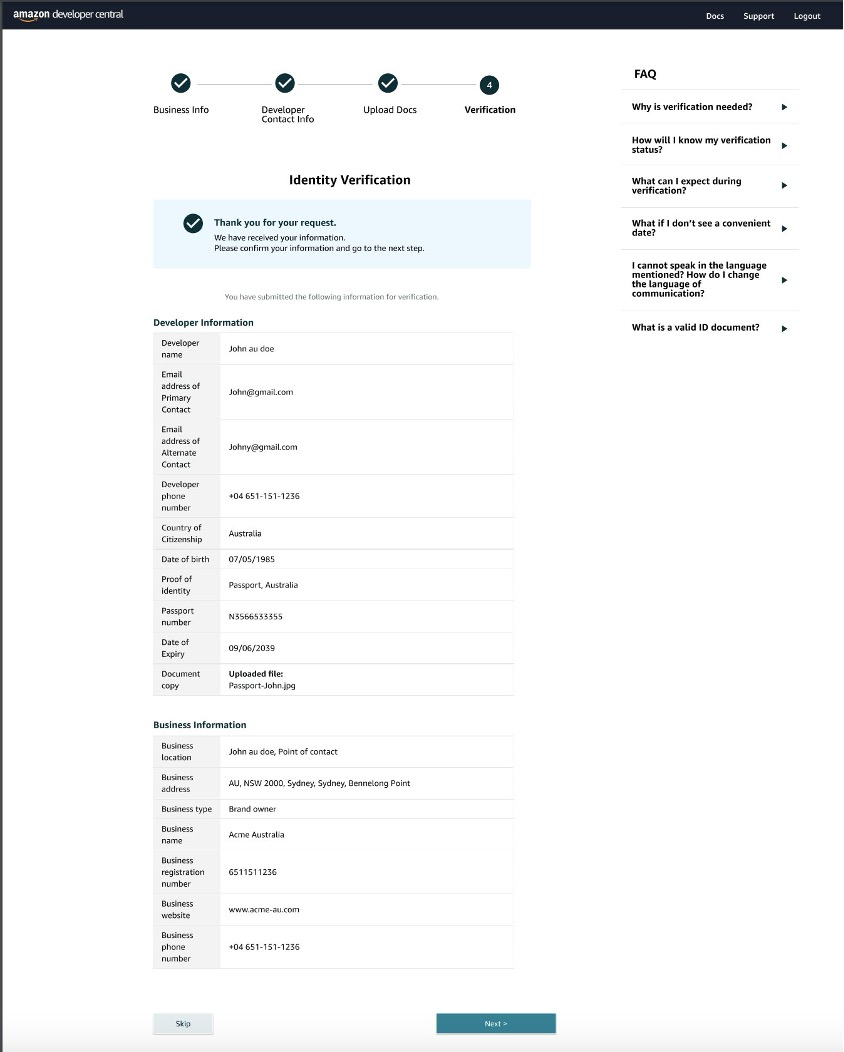
- Select the checkboxes outlining the verification call requirements. Then, select Join video call to be instantly connected with a live Amazon associate and complete the final step in verifying your identity. The Amazon associate will review the original documents that you uploaded, as well as review the information you submitted during registration. The video screening process ensures that the registered developer’s identity is verified to maintain the integrity and security of the platform.
To prepare for the call, ensure that you have a stable internet connection and have your documents on hand for review.
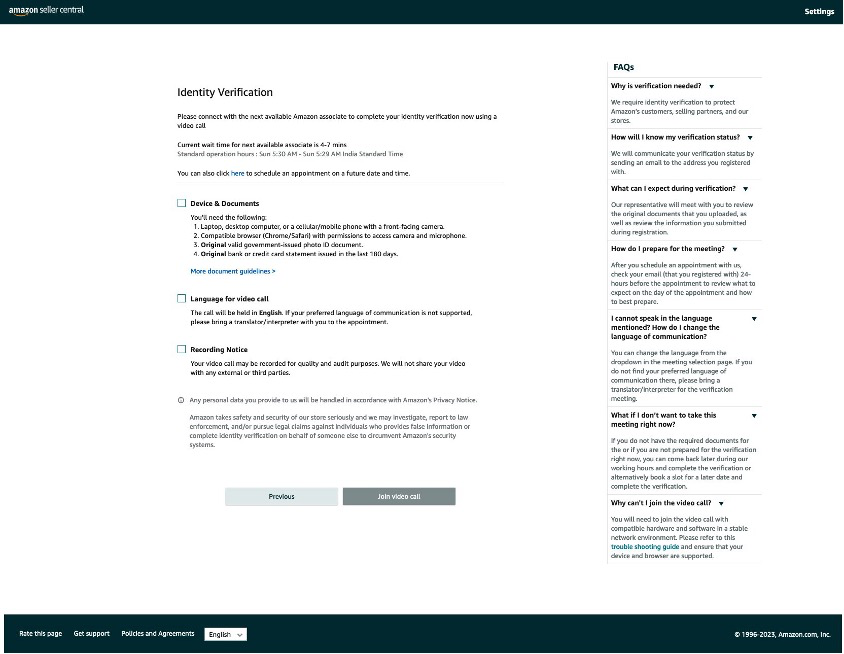
- Once your identity is successfully verified, you will be redirected to the SPP page, where you can select Proceed to Developer Profile. This link directs you to a DRAF where you can to request access to Amazon Business APIs.
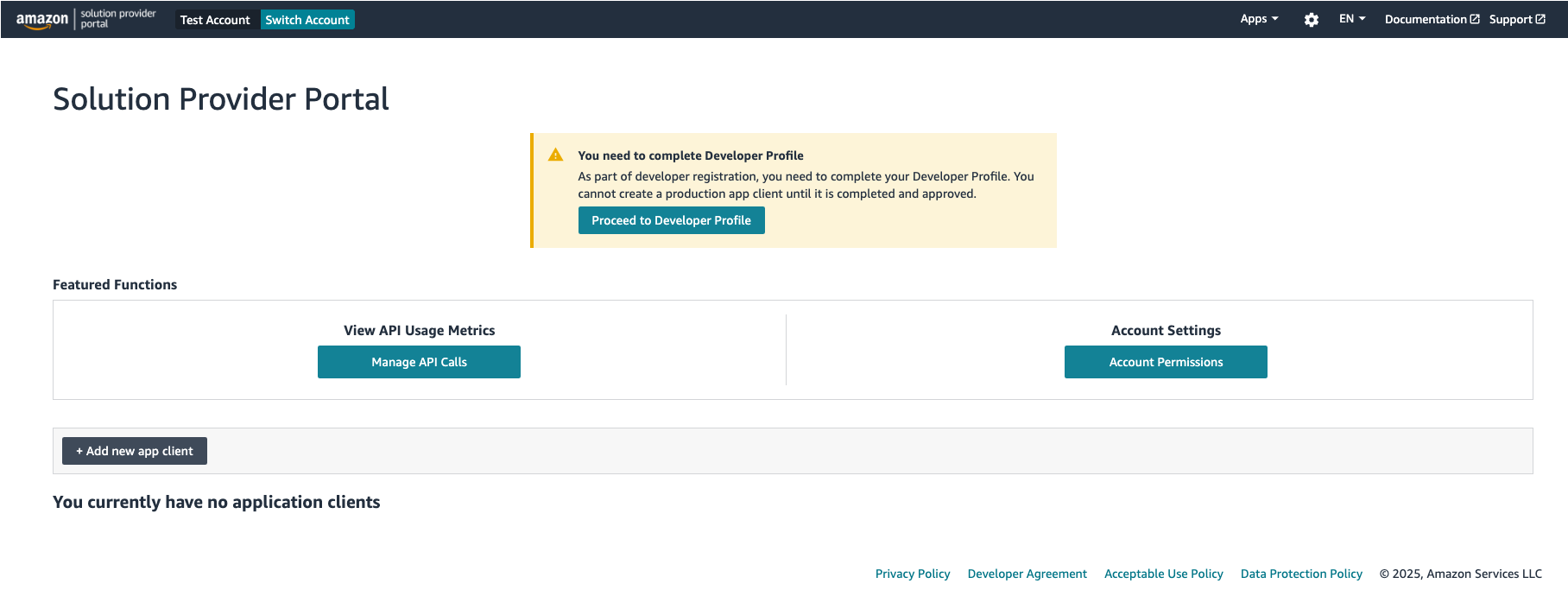
Create a developer profile and submit a DRAF to access Amazon Business APIs
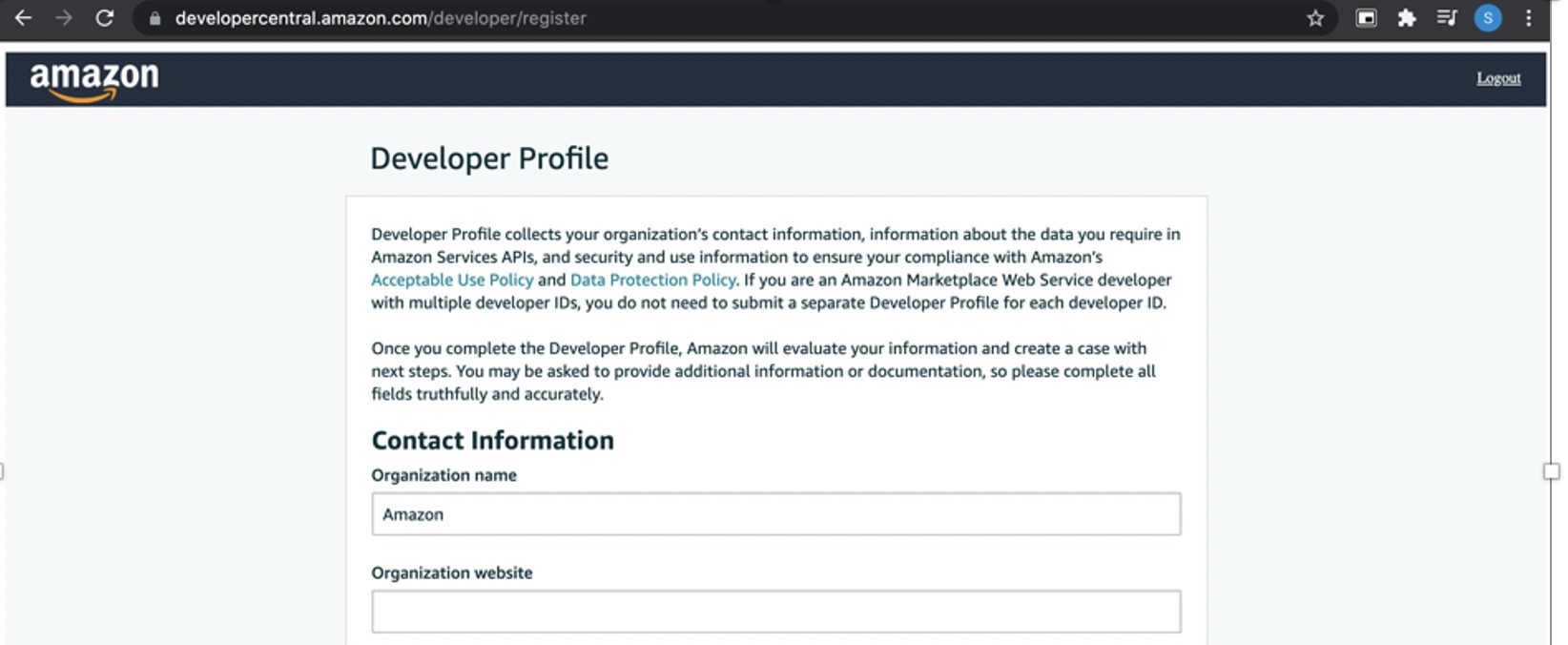
- Complete the form in SPP.
- While completing the form, select the roles your application needs to access. For more information, see Amazon Business roles.
- After completion of the form, select Register.
Amazon Business will evaluate the information and approve or deny your request. If denied, you can address the reason for the denial and then resubmit your developer profile.
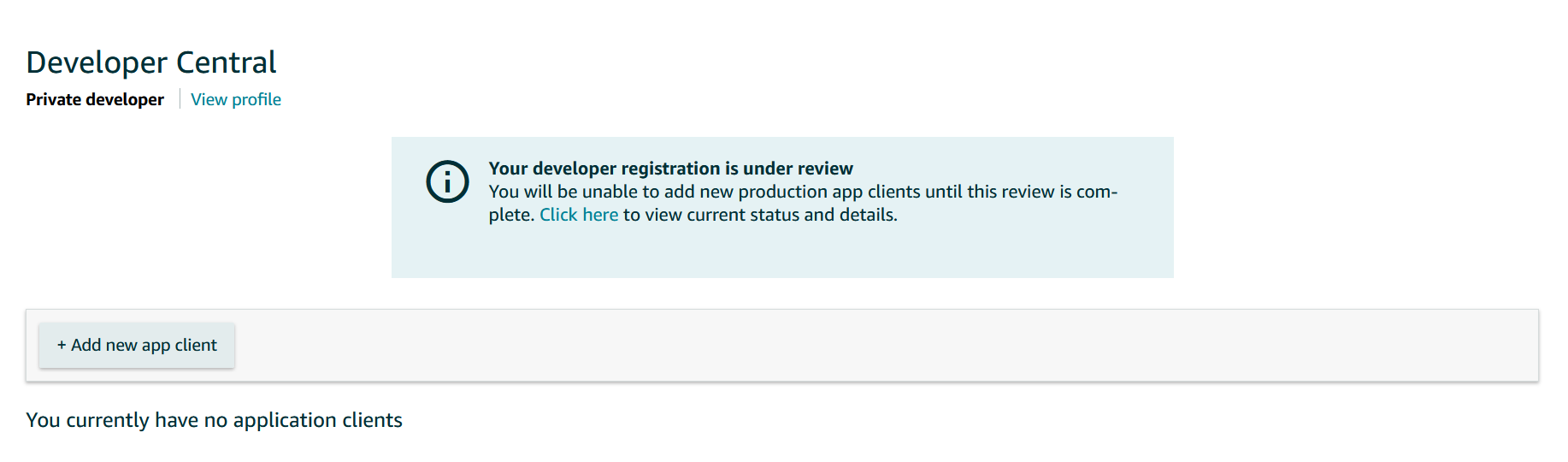
You'll receive notification of your profile approval through SPP. Refer to the FAQs to view the roles and the APIs mapped to them.
Updated 1 day ago