Product Search API customer experience guidelines
Amazon Business provides guidance for displaying Amazon Business products within your platform. When designing apps using the Amazon Business Product Search API, follow the guidelines stated here.
These guidelines are based on extensive customer research to create accessible and trusted web-based shopping applications. Some guidelines are mandatory while others are recommended as best practices. Compliance with mandatory guidelines is required to help you develop experiences that resonate with customers. All mandatory guidelines are clearly indicated in this document.
The below guidelines apply to desktop experiences only.
Mandatory: Experience principles
Use these principles to help make decisions while building your app.
- Give customers access to all the info needed. Avoid dead ends by giving customers the ability to locate more information or take additional steps when needed.
- Prominently display customer's core shopping criteria. This includes our branding, business prices, business selection, prime eligibility, delivery speed, search ranking, and seller name, as well as the organization's preferred, restricted, and blocked products.
- Maintain data integrity for customers. Data shared by Amazon Business must be displayed without any modification. For example, third-party sellers must still be listed as the sellers. Don't replace with Amazon Business.
- Prioritize speed and accuracy of search. Be smart in calling for information. For example, call for ASINs in smaller increments over large to ensure a faster experience.
- Make designs accessible. When catering the design to your system, make sure to adhere to standard usability principles. For example, legible font sizes and compliant color contrasts.
- Display fields that fit your business model. For example, if you are a reseller and do not use Amazon Fulfillment, you should not display Prime badging or other fields that would be irrelevant or confusing to your customers.
Mandatory: Account sign-in
Connection
- Provide a clear and easy to discover call-to-action button that allows customers to connect with their Amazon Business account. As an example, the connection could be found in the Account section of your platform in a section called “3rd party integrations.”
- Use the standard "Sign in with Amazon Business" button to allow customers to connect with their account.
- Prompt the user to sign up for a free Amazon Business account if they don’t have one already, or contact an admin to be added to an existing Amazon Business account.
- Do not obscure or bury the discoverability for customers to connect to their Amazon Business account.
- If a customer wants to disconnect their Amazon Business account, see Disconnect.
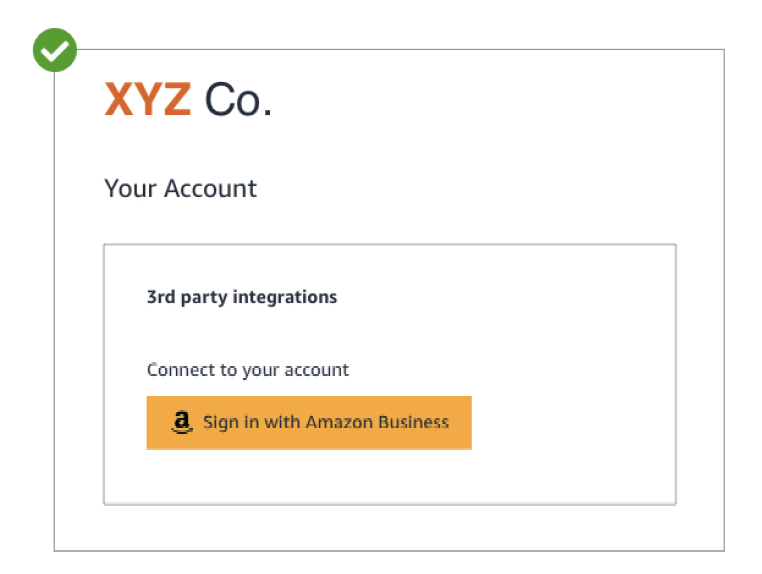
Sign in
- Guide the user to sign in with the enterprise email ID associated with their Amazon Business account for this integration.
- Open Amazon Business “Sign in“ window in a new window or tab within the customer's local browser. The user should see a sign-in window and provide their credentials. If the sign-in window does not display, give the user troubleshooting options, such as checking if pop-ups are not blocked.
- After the Amazon Business Sign in top appears, do not close the initial tab.
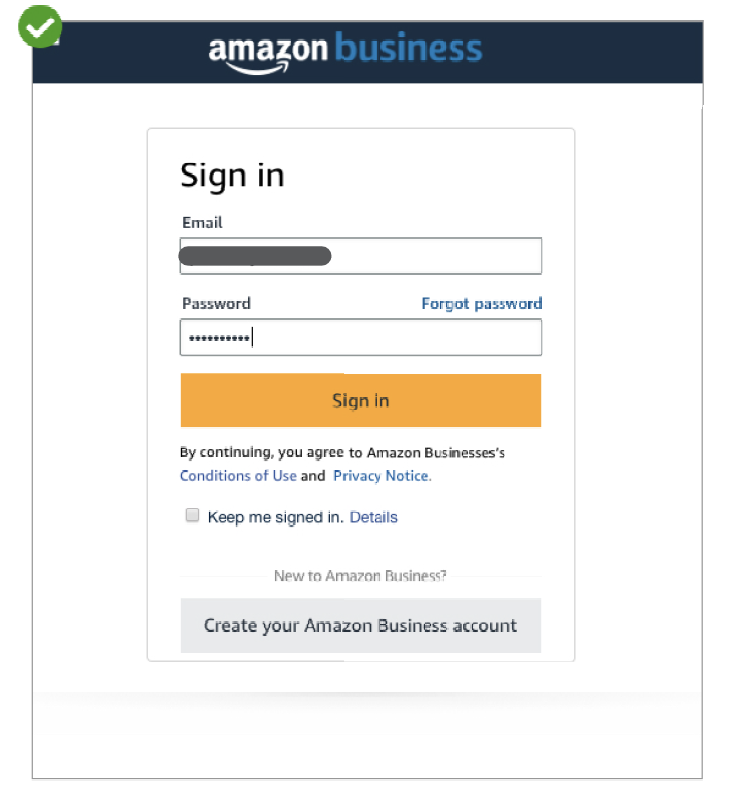
Consent
- Mandatory: Open Amazon Business Consent in a new window or tab within the customer's local browser. The user should see a consent window and select allow. If the consent form does not display, give the user troubleshooting options, such as checking if pop-ups are enabled.
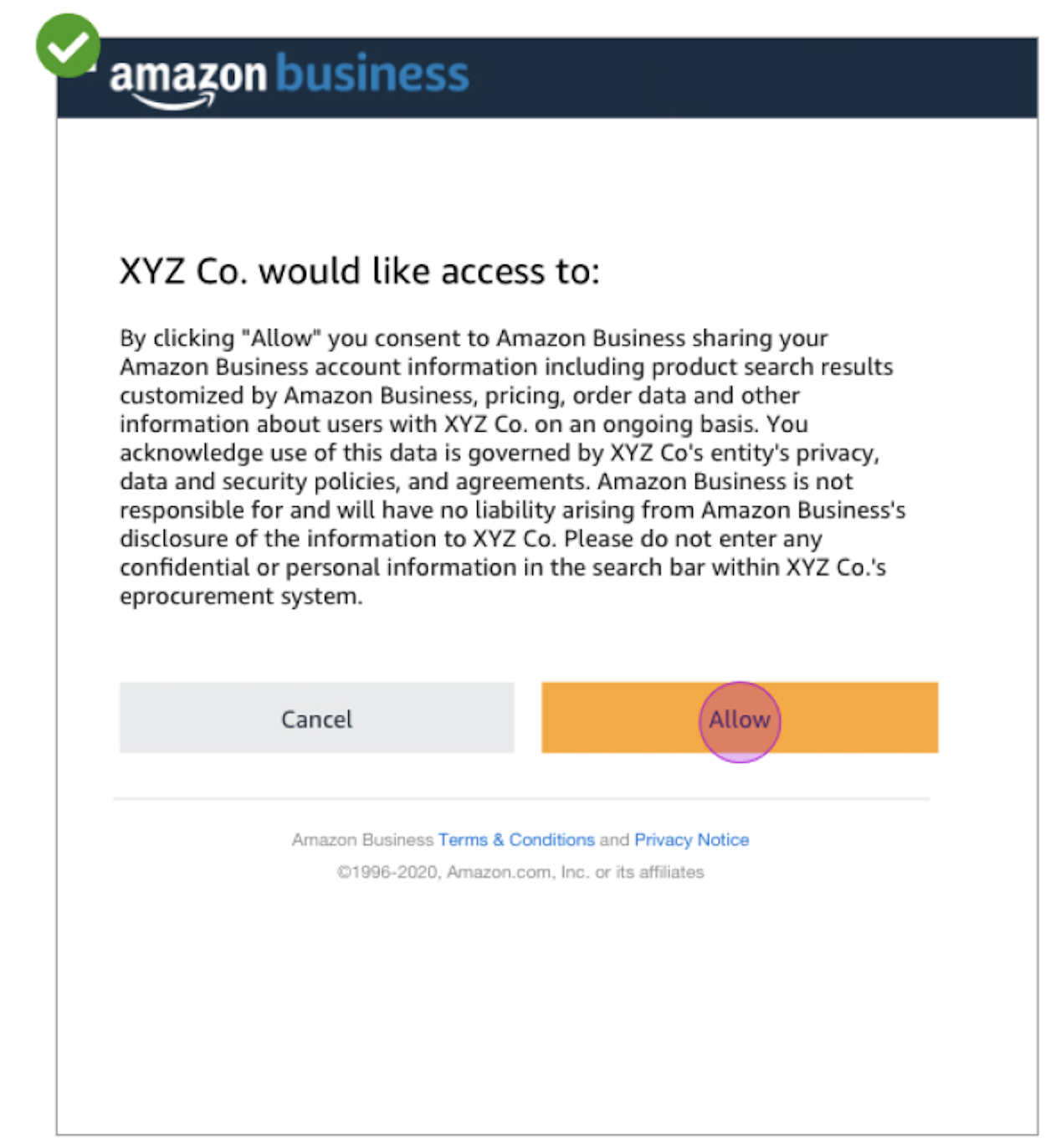
Search bar
The search bar should include language that discourages customers from entering confidential or sernsitive information in the search bar. Good examples of search bar text include “Search Amazon Business”, “Search for products, brands and more,” or “Enter keyword or product number.”

Search results layouts
Amazon Business products are identified by their Amazon Standard Identification Number (ASIN). ASINs can be displayed in multiple types of results layouts. It is recommended to support flexible product layouts based on user preferences. Here are examples of Amazon Business-preferred layouts that are easy for customers to scan:
List
List view is used to allow for easy scanning of products and also follows customers’ natural reading patterns. This view also provides the ability to display more elements such as longer titles and descriptions. List view allows customers to search for specific products as opposed to exploring.
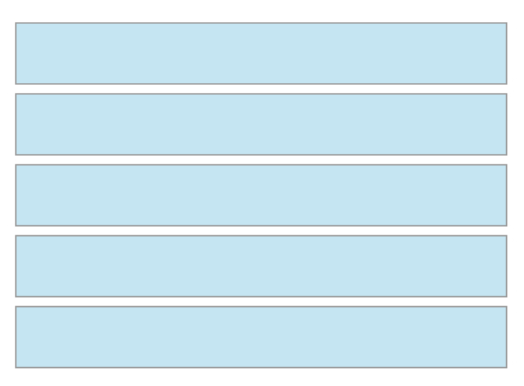
Grid
Grid view provides a more visual representation of products with larger images allowing up to four product blocks across. Grid view encourages behaviors of exploring for products as opposed to searching.
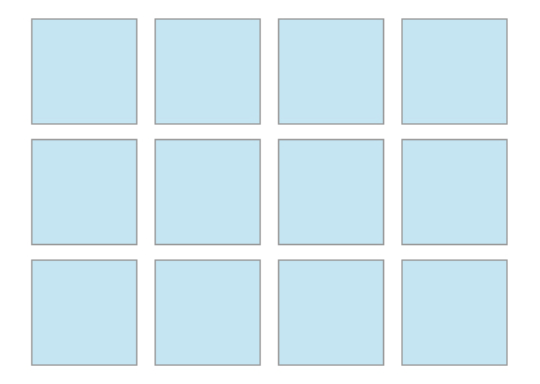
Carousels
Carousels help group similar products together. This could be groupings of products that are for a special event or intent-based behavior such as "people who bought this also bought XYZ."
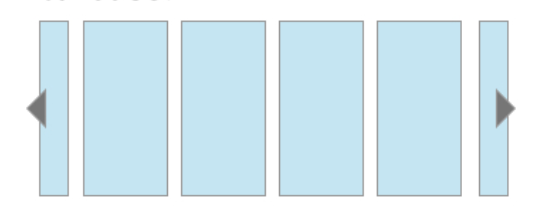
Mandatory: Search results
- You may only display Amazon Business products in a merged list with products from other suppliers if you (1) sort search results by relevance OR (2) Amazon Business certifies your search results. Otherwise, Amazon Business products must be clearly labeled and not combined with other catalogs.
- You must prominently display the search results in a way that makes it clear to customers that products are from Amazon Business.
- If you don't sort search results by relevance or Amazon Business doesn't certify your search results, you may only display Amazon Business products alongside other Amazon Business products in a separate area, such as a separate tab.
Mandatory: Sorting
If you plan to merge Amazon Business search results with products from other suppliers, follow this guidance:
- Initial sorting of Amazon Business search results should be set to "Featured."
- Sorting criteria are as follows and in order: Featured, Price: Low to High, Price: High to Low, Avg. Customer Review, Newest Arrivals.
If you plan to display Amazon Business product search results separately from other suppliers, follow this guidance:
- Initial sorting of Amazon Business search results should be set to "Featured."
- Sorting criteria are as follows and in order: Featured, Price: Low to High, Price: High to Low, Avg. Customer Review, Newest Arrivals.
- When sorting, Amazon Business products must always be shown together and not with other catalogs.
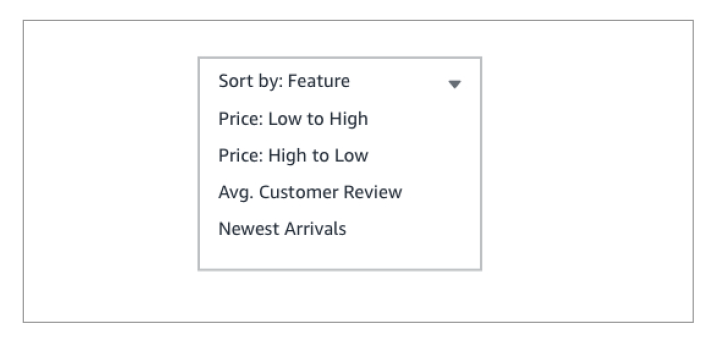
Filters
If you plan to merge Amazon Business search results with products from other suppliers, you are not required to return Amazon-specific filters, such as Business Prime or Free Shipping by Amazon. Instead, you can use generic filters that apply to all suppliers, such as shipping times.
If you plan to display Amazon Business product search results separately from other suppliers, follow this guidance:
- Amazon Business search results are unfiltered by default and all filters are initially unselected.
- Filter criteria are as follows and in order: Availability, Delivery Day, Free Shipping, Prime.
- When filtering, ensure Amazon Business products are shown together and are not combined with other catalogues. This is important to preserve the friendly Amazon shopping experience.
Badges
Some ASINs return badges that highlight unique aspects of the product or offer. Badges help our customers in making clear choices while clearly highlighting the status. Badges include "best sellers," "sustainability attributes," "Business Prime", "free shipping," and buying policies (such as "preferred/restricted by organization"). Follow this guidance to display badges:
- Display the full text and message of the badge.
- Use the default color associated with a badge.
- Use a div to keep the badge from obscuring the product image.
- Do not truncate badge text or wrap to the next line.
- Adhere to the applicable guidelines for the badge’s location (Product or Detail page).
- Mandatory: Only show a badge if relevant to the order. For example, if you are a reseller and you do not use Amazon’s fulfillment services, you would not show a “Prime” or other shipment-related badge specific to Amazon fulfillment.
For information on the badges and guided buying policies returned by Product Search API, see Product Search API reference.
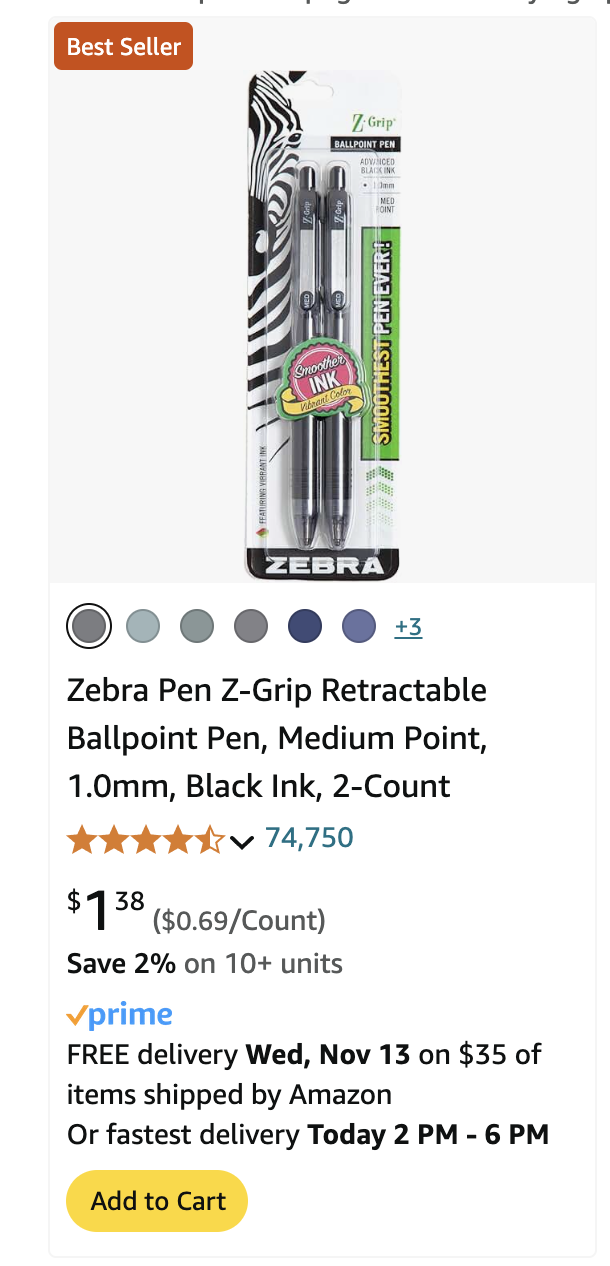
ASIN layouts in search results
An ASIN layout is how an ASIN is displayed in search results. Well-established layouts improve the customer's ability to scan and find the products of their choice. Here are the guidelines on how to display ASIN layouts in a search result with the best customer experience:
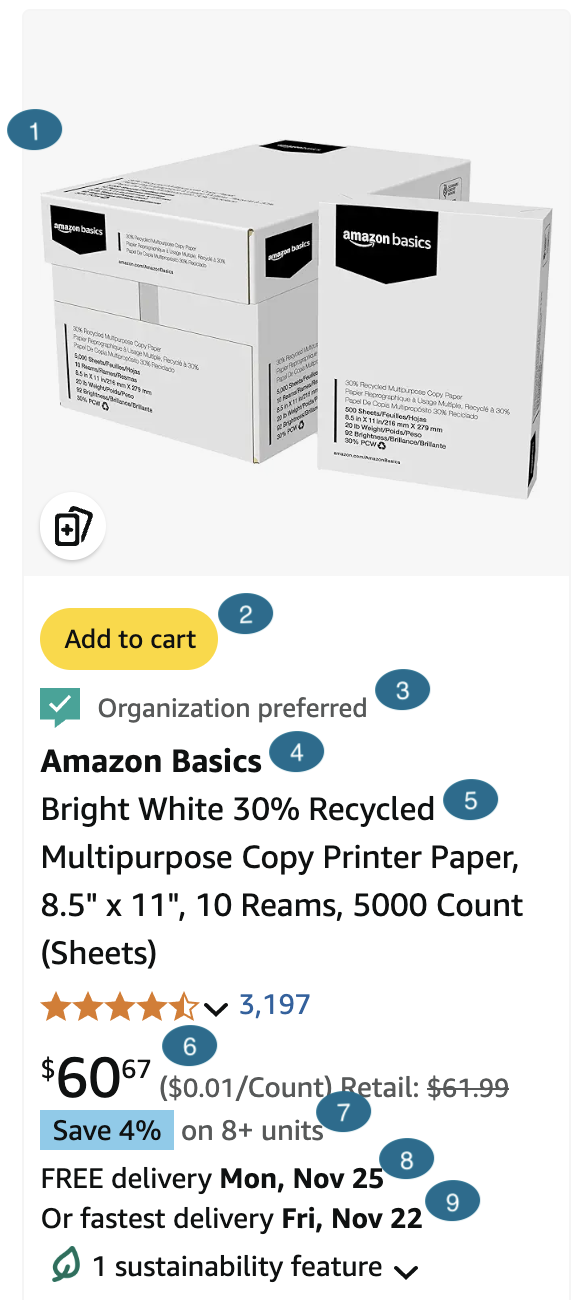
- Product image: Use only the primary product image. Minimum size is 160x160 pixels.
- Add to cart: It is recommended to allow customers to add products to the cart from the search results directly. This gives customers a streamlined experience if they find what they need quickly.
- Buying policies: Use text to indicate the Guided Buying policy applied to a product. It is highly recommended to keep this text above the product title to connect buying restrictions to the product. Use specific color text to raise awareness to the buying policy. There are four different types of buying policy communication, each with their own message and color treatment:
| Policy | Description | Message | Color |
|---|---|---|---|
| Preferred | Item marked as preferred so that customers can easily find it. | Organization preferred | # 00836E |
| Restricted | Item is restricted based on internal buying policies. Item can still be purchased but may require additional reviews. | Organization restricted | # 00836E |
| Blocked | Item is blocked based on internal buying policies. | Organization blocked | # 00836E |
| Information | Item has additional information provided by the organization. | Information | # 00836E |
- Mandatory - Seller: Seller name must be displayed. Possible variations of seller text can be “Amazon Business” (if sold by Amazon) or “Third-party sellers” (if sold by 3P seller on AB website).
- Product title: Product title may be truncated at the end of the title. Titles truncate after two lines in list view and after four lines in grid view.
- Mandatory - Price: Price must be displayed clearly with no alterations.
- Quantity discount pricing: This price is to be displayed as a secondary or tertiary price in smaller font size, accompanying the price with text "Save X% on X+ units."
- Shipping price: Shipping price must be displayed. When shipping price is not a dollar amount, the value can be "FREE Shipping."
- Stock level: Stock levels must be displayed. It is preferred to display stock levels in close proximity of shipping prices.
Product detail page layout
The product detail page displays information about a product that a user has selected from the search results. The detail page contains the following components:
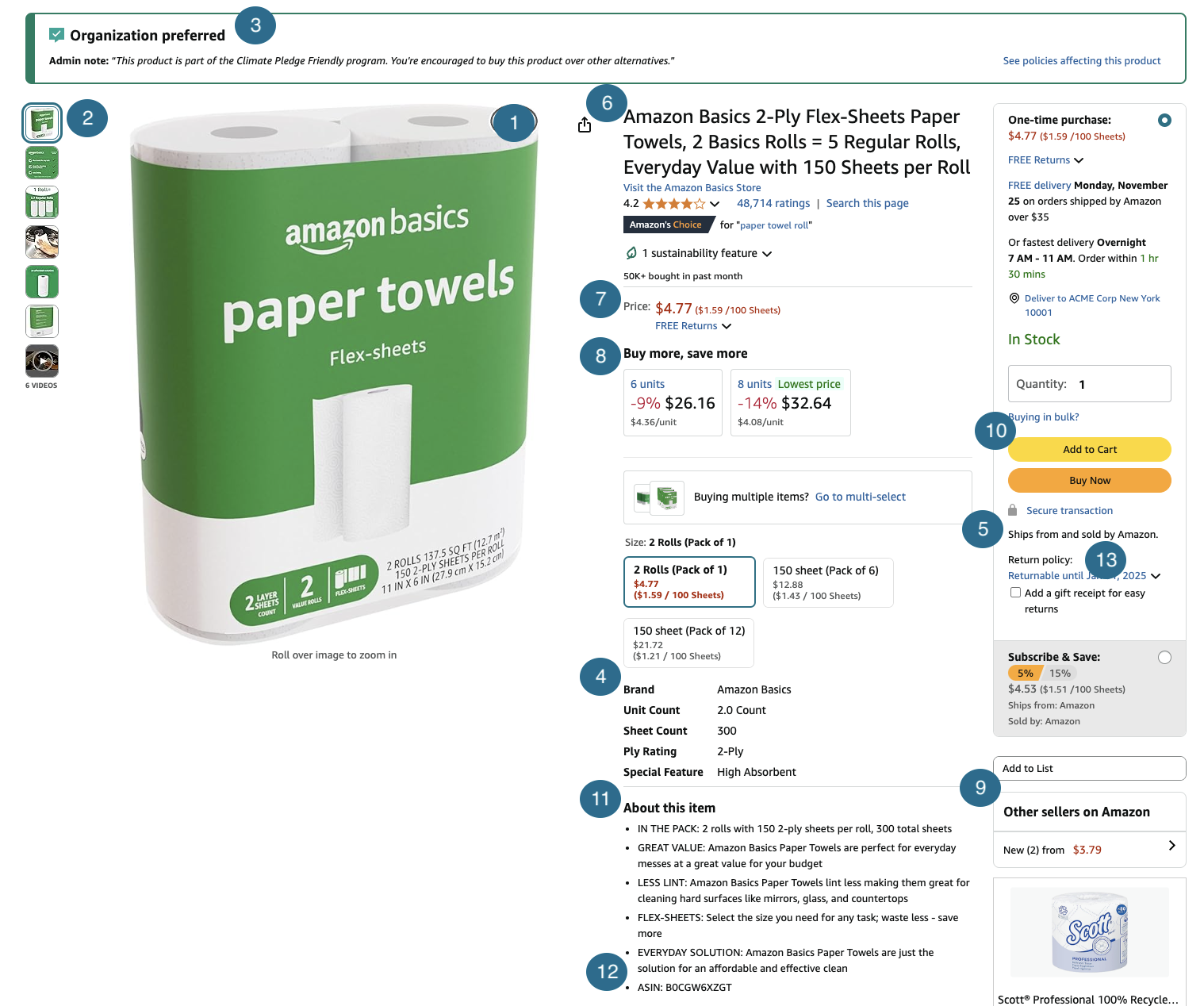
- Product image: Use only the primary product image.
- Product thumbnails: Alternate product imagery must be displayed within close proximity of the primary image. Minimum size is 90x90 pixels
- Buying policy: Messaging for guided buying policy applied to product. Keeping this message and visual treatment at the top of the product detail page is recommended to connect buying restrictions to the product. There are four different types of buying policy communication, each with their own message and color treatment:
| Policy | Description | Message | Color |
|---|---|---|---|
| Preferred | Item marked as preferred so that customers can easily find it. | Organization preferred | # 00836E |
| Restricted | Item is restricted based on internal buying policies. Item can still be purchased but may require additional reviews. | Organization restricted | # 00836E |
| Blocked | Item is blocked based on internal buying policies. | Organization blocked | # 00836E |
| Information | Item has additional information. | Information | # 00836E |
- Brand: The product brand name should be displayed. The brand name assures the customer about the maker of the product and earns trust that the product is made from a reputable brand.
- Supplier: Display the name of the supplier of the offer displayed on the detail page. The supplier name can change depending on many factors and should be displayed for the customer.
- Product title: Product title must be fully displayed and not truncated.
- Price: Price must be displayed clearly with no alterations.
- Quantity discount pricing: This price is to be displayed as a secondary or tertiary price smaller in font size, accompanying the price with text "with quantity discounts."
- More buying choices: Display a link to view all offers available, including the number of offers. List the lowest offer price.
- Main call-to-action (CTA): Main CTA button must be clearly displayed and prominent on the page so customers can add the ASIN to their cart.
- Features content: Display clearly next to the remaining product information. This content is important for the customer to be able to find and learn more about the specifics of the product.
- Mandatory - ASIN number: This number is a direct reference to the product ID on Amazon Business. It is recommended to display this information with the product title or features content. All partners that sell to Amazon Business customers must display the full ASIN hyperlink to ensure customers have access to product safety or other compliance information.
- Seller: Seller of the offer displayed on the detail page. This seller name can change depending on many factors and should be displayed for the customer.
Product detail page layouts
Amazon Business ASINs can be displayed in multiple types of results layouts. Here are examples of Amazon Business-preferred layouts that are easy for customers to scan:
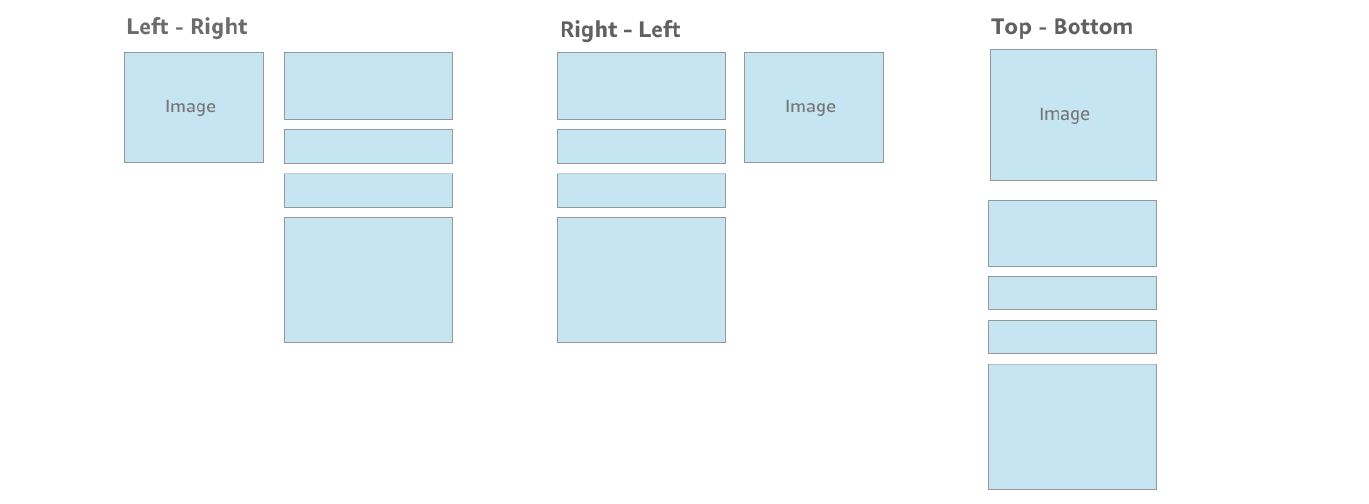
Offers page layout
The offers page contains details about offers for a specific product. The offers page contains the following components:
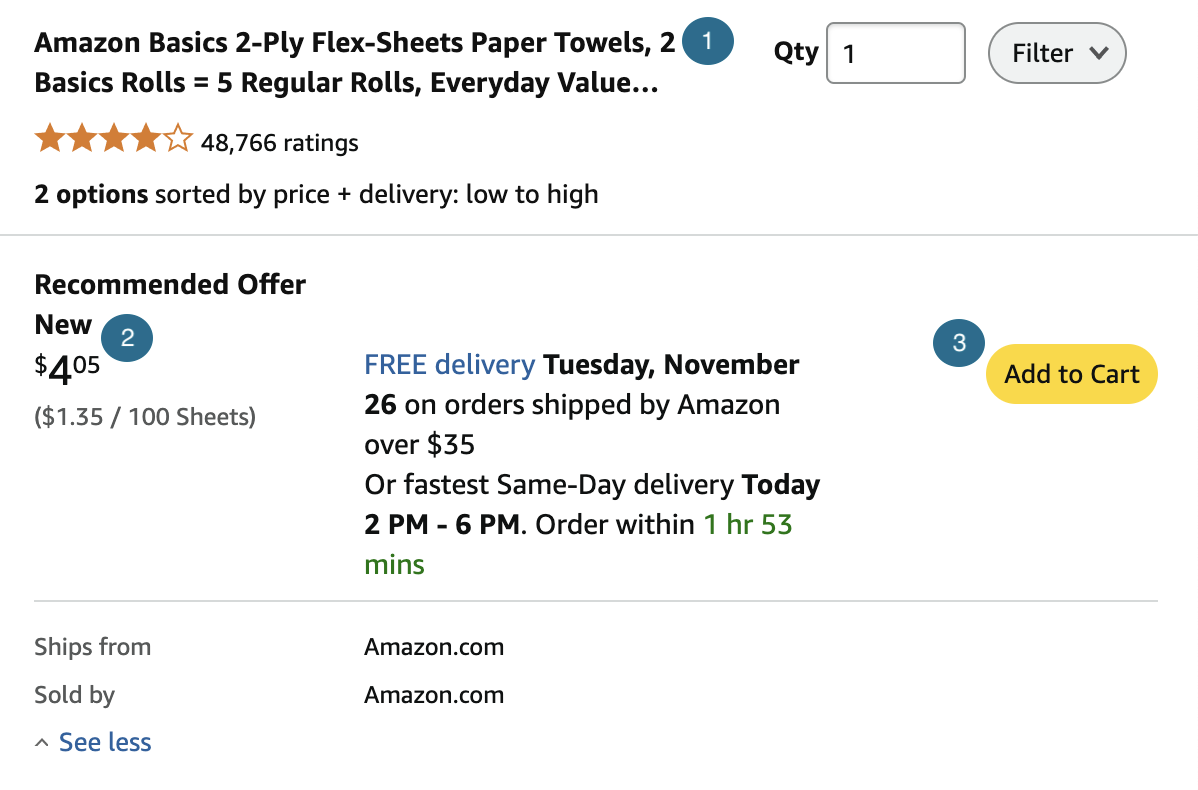
- Product title: The product title should be displayed and truncated after two lines.
- Item details: Clearly display the item’s price, condition, fulfiller, seller, and shipping details with no alterations.
- Mandatory: All partners that sell to Amazon Business customers must display the full ASIN hyperlink to ensure customers have access to product safety or other compliance information.
- СТА: Provide clear call-to-action buttons for customers to add products to their cart.
Disconnect
- Provide a clear and easy to discover call-to-action button that allows customers to disconnect with their Amazon Business account. As an example, the connection could be found in the Account section of your platform in a section called “3rd party integrations.”
- Use the standard "Sign in with Amazon Business" button to allow customers to disconnect with their account.
- Do not obscure or bury the discoverability for customers to disconnect from their Amazon Business account.
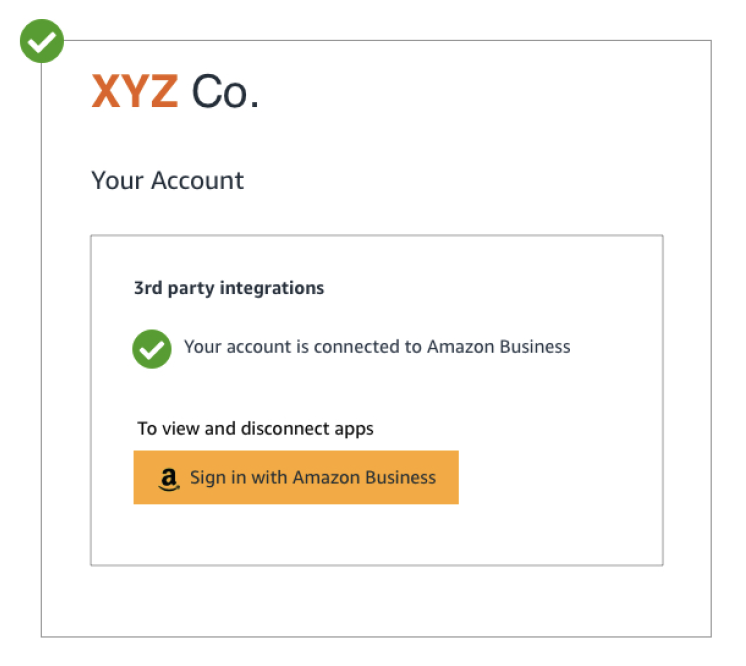
Sample customer experience
Search
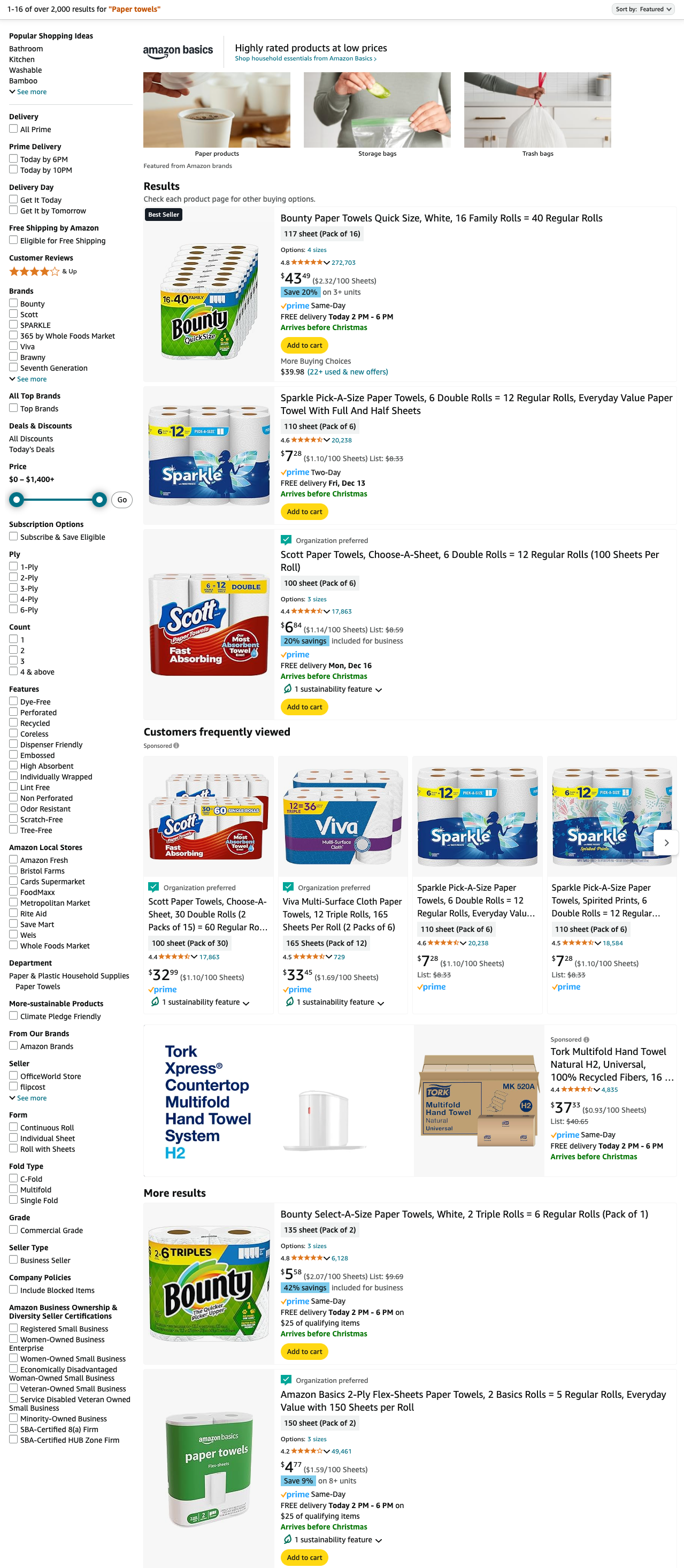
Product detail page
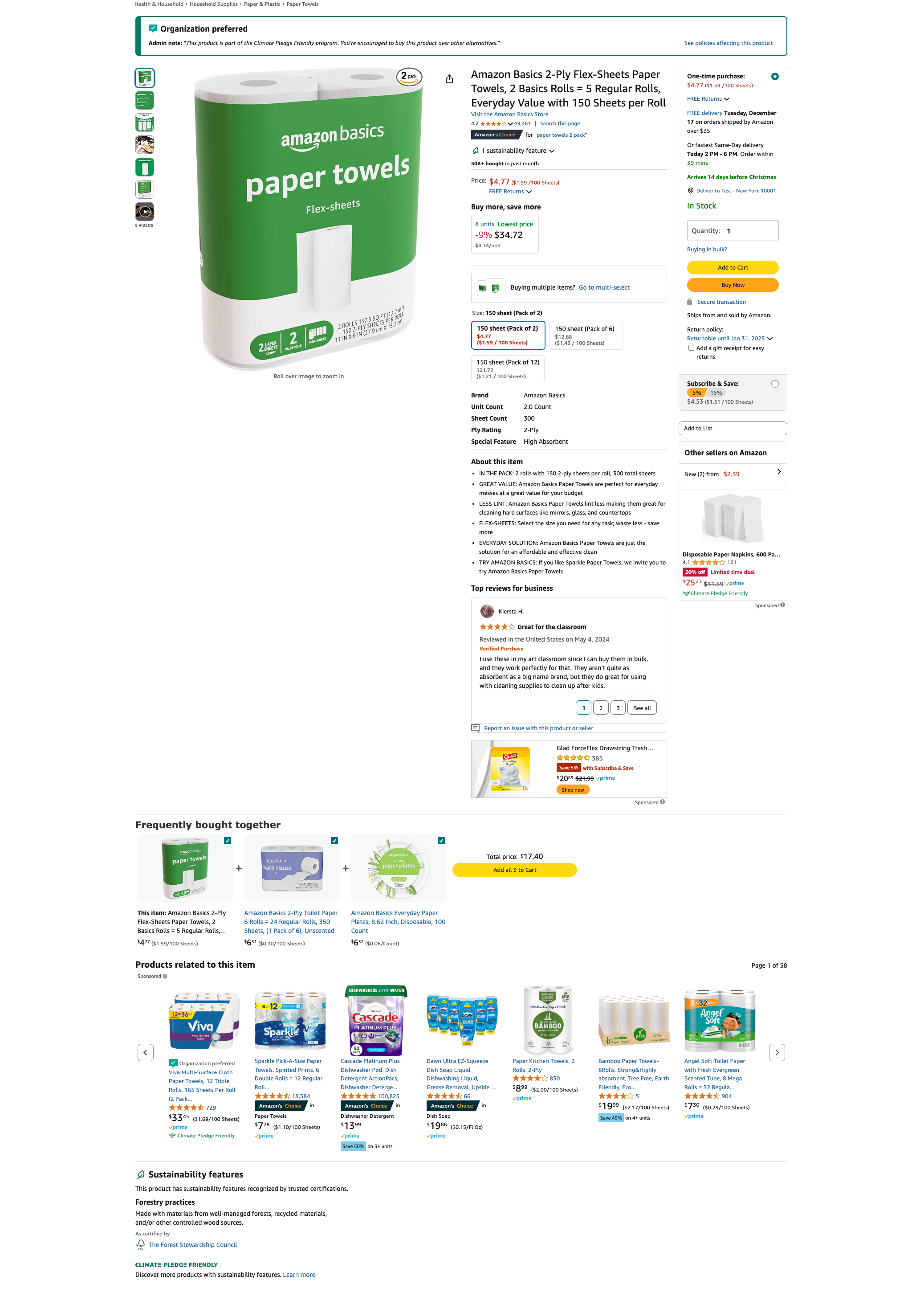
Updated 11 months ago