Amazon Business Punch-in
Amazon Business Punch-in simplifies the shopping journey of Amazon Business customers. With Amazon Business Punch-in, your business users start their shopping journey directly on Amazon Business website, and submit the cart back to your e-procurement system for purchase requisition approvals, Purchase Order creation, and reconciliation.
This guide is for enterprise owners and e-procurement system administrators who are familiar with commerce eXtended Markup Language (cXML), PunchOutSetupRequest, and PunchOutOrderMessage concepts.
This guide details how Punch-in works with end-to-end customer journey, and the onboarding process for Amazon Business Punch-in. With Amazon Business Punch-in, you’ll offer a simplified buying experience to your business customers. Punch-in reduces rogue spend, drives compliance and adherence to policies, and improves spend visibility for your organization.
This guide doesn’t include the steps on how to configure your purchasing system.
Benefits of Punch-in
Simplified buying experience
Punch-in offers a simplified buying experience. Buyers begin their purchasing journey on the Amazon Business website, add items to the cart, and checkout to your e-procurement system.
Reduce rogue spend
With Punch-in, all purchases are through purchase orders originating from your e-procurement system. This helps control spend made directly on the website, using non-preferred or personal payment instruments.
Drive compliance
When your buyers punch in to your e-procurement system, it helps ensure purchases are in line with your organization’s buying policies and approvals processes.
Improve spend visibility
With Punch-in, you’ll gain insight into your organization’s expenditures, empower your organization to make budgeting decisions, and save time on reconciling expense reports.
How Punch-in works
The diagram shows how Punch-in works.
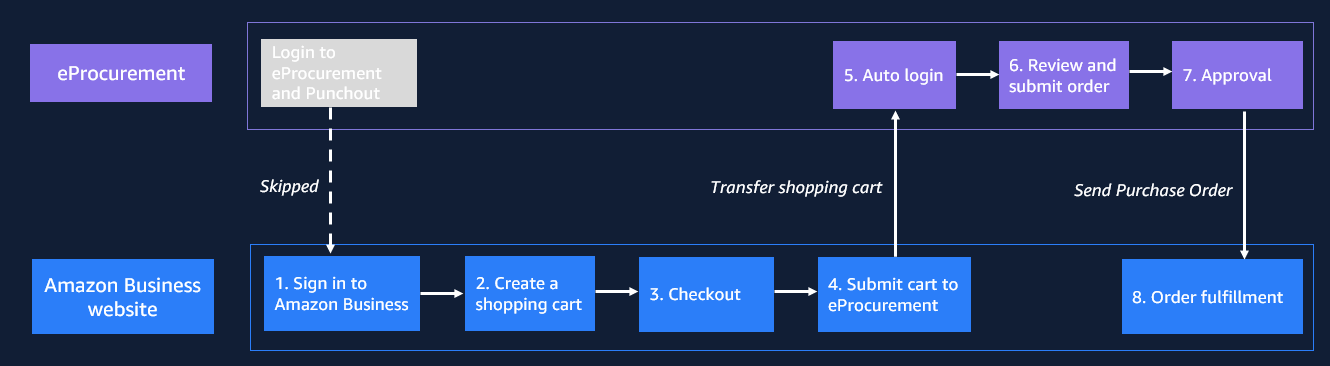
-
Customer logs into Amazon Business website.
-
Customer searches, selects items, and adds items to the cart.
-
Customer proceeds to checkout.
-
Amazon Business submits the checkout items to the customer’s e-procurement system’s
PunchOutSetupRequest (POSR)endpoint. -
The e-procurement system receives and downloads the
PunchOutOrderMessage (POOM)from thePOSRendpoint. -
The e-procurement system sends a response to Amazon Business through a
POSR. -
Amazon Business directs the customers to the e-procurement system. Depending on the response, customers may be required to complete an action based on their organization’s buying policies.
-
The e-procurement sends a
StatusUpdateRequestto Amazon Business, indicating if the purchase is approved or rejected. If the purchase request is approved, Amazon Business received a purchase order.
End-to-end customer journey
This section details the end-to-end customer journey with Amazon Business Punch-in using a web-based browser.
- Customer signs in to Amazon Business.
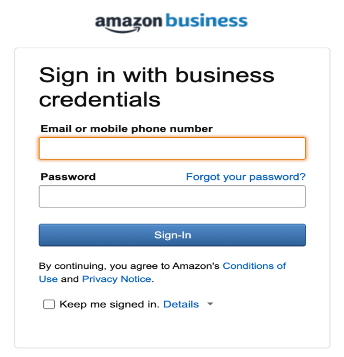
- Customer shops by providing a keyword or searching for a product.
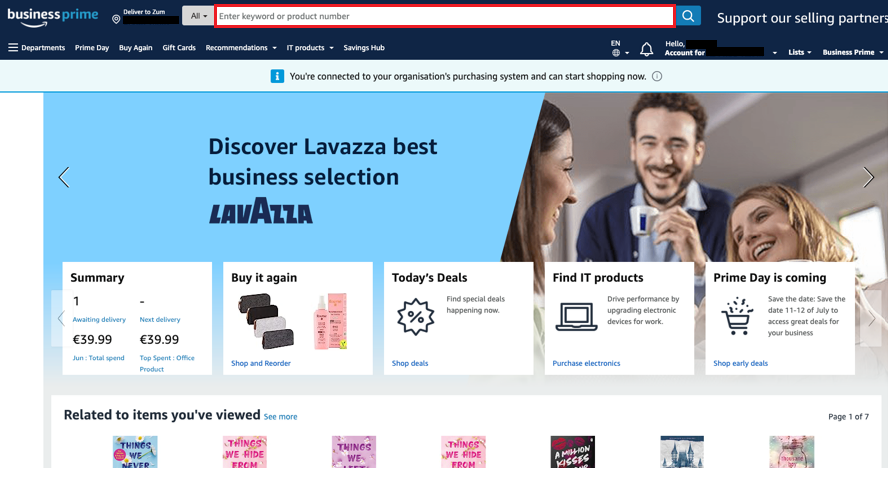
- Customer selects an item or items to purchase.
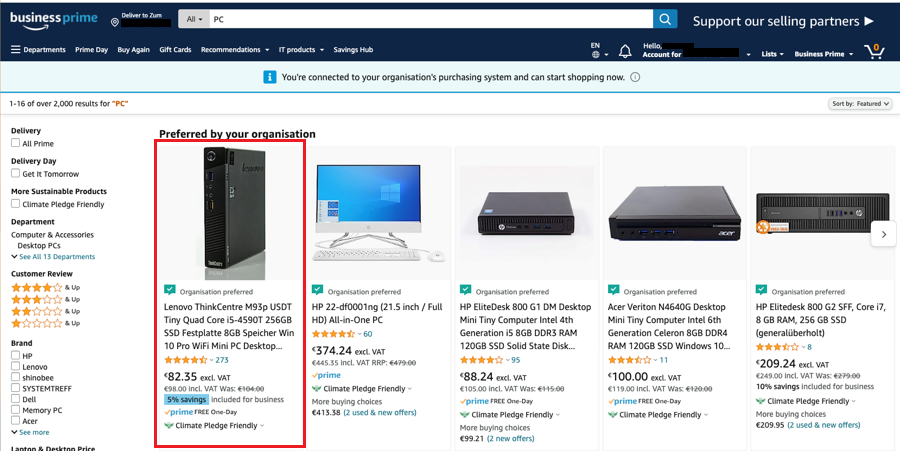
- Customer selects Add to Basket.
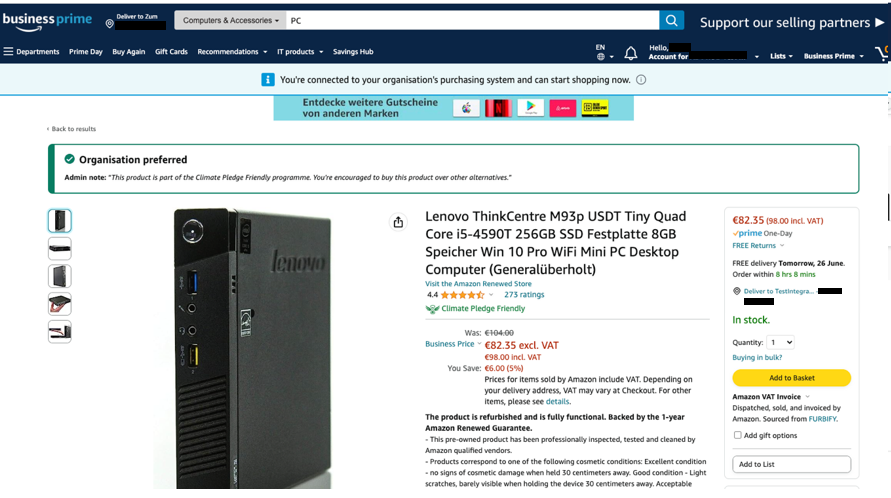
The button will show Add to cart if the customer is purchasing through Amazon Business US, CA, or JP.
- Customer goes through checkout steps and provides necessary information (Group, Delivery address, Payment method, and Delivery speed).
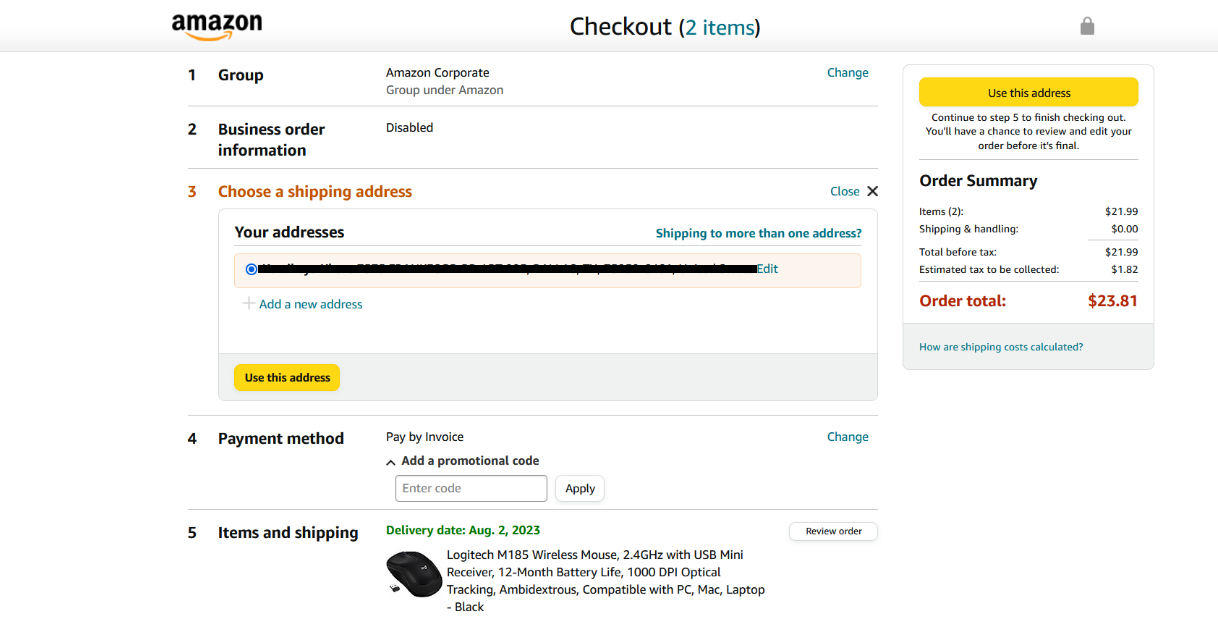
- Customer selects Submit order for approval.
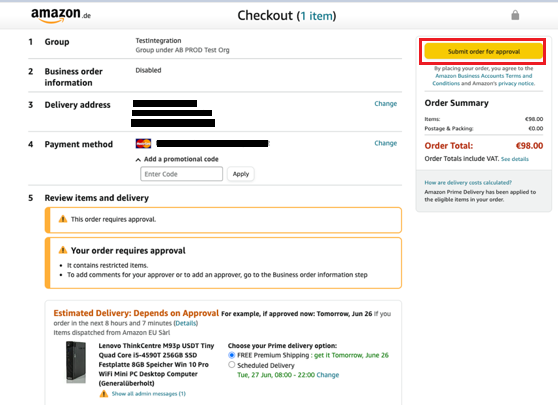
Amazon Business sends a PunchOutSetupRequest to the e-procurement system, and waits for the PunchOutSetupResponse.
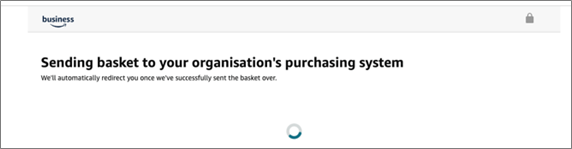
If the order is approved, Amazon Business fulfills the order.
Onboarding process
To onboard your e-procurement system to Amazon Business Punch-in, you’ll need to configure your purchasing system on Amazon Business website. Please follow these steps:
- Sign in to Amazon Business website.
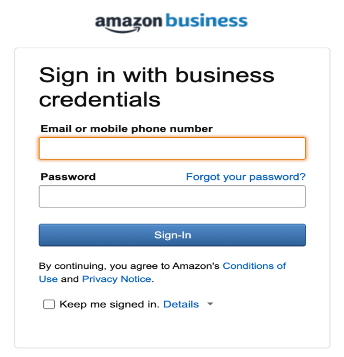
- Go to Account Details > Business Settings.
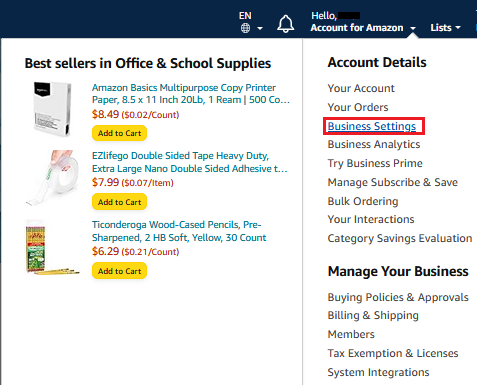
- On the Business Settings page, locate the Systems integrations heading. Select Configure Purchasing System.
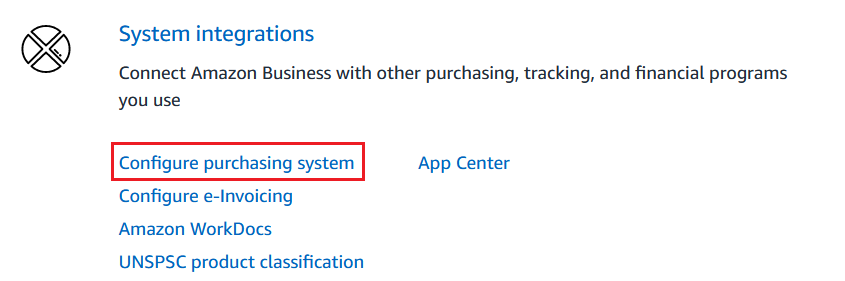
- On the Configure Purchasing System page, select your purchasing system, and Save. Configure the settings based on your requirements.
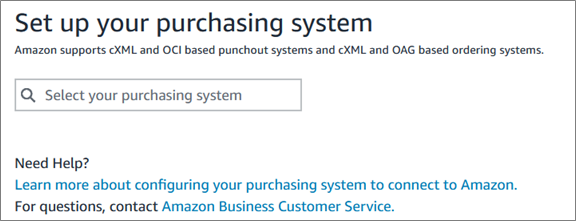
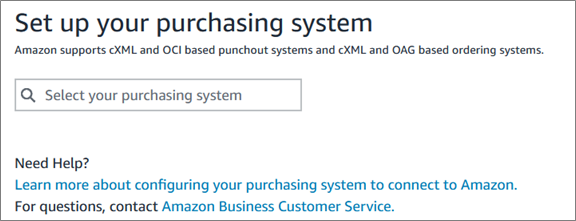
Are you an enterprise owner? Is your e-procurement integrated with Amazon Business Punchout? If you answered yes to both questions, please confirm if your e-procurement system supports Punch-in. If your e-procurement system doesn’t support Punch-in, please ask your e-procurement system provider to connect with Amazon Business Customer Advisor.
To turn on Punch-in, Amazon Business requires an endpoint when sending the PunchOutSetupRequest cXML file to your e-procurement system. Your e-procurement provider provides this endpoint.
Are you an e-procurement system provider? If yes, please ensure you have an HTTP-based endpoint before connecting with Amazon Business Customer Advisor. Amazon Business supports three HTTP authentication schemes: (1) basic, (2) certificate, and (3) bearer-based endpoint.
For basic secured endpoint, please provide a userID and a password. For certificate-based endpoint, please provide a certificate and endpoint URL. For bearer-based endpoint, please provide endpoint URL and bearer endpoint.
Sample Documents
PunchOutSetupRequest
PunchOutSetupRequestPunch-in uses a PunchOutSetupRequest with these key values: payloadID, SharedSecret, BuyerCookie, UserEmail, and PoomURL.
<?xml version="1.0" encoding="UTF-8"?>
<!DOCTYPE cXML SYSTEM "http://xml.cxml.org/schemas/cXML/1.2.014/cXML.dtd">
<cXML xml:lang="en-US" payloadID="[email protected]" timestamp="2021-03-12T10:07:48-08:00" version="1.2.023">
<Header>
<From>
<Credential domain="NetworkID">
<Identity>AmazonInternalProcurement1754514719</Identity>
</Credential>
</From>
<To>
<Credential domain="NetworkID">
<Identity>AmazonInternalProcurement1754514719</Identity>
</Credential>
</To>
<Sender>
<Credential domain="NetworkID">
<Identity>AmazonInternalProcurement1754514719</Identity>
<SharedSecret>1a1a1a1a1a</SharedSecret>
</Credential>
<UserAgent>Amazon Business PunchIn 1.0</UserAgent>
</Sender>
</Header>
<Request deploymentMode="production">
<PunchOutSetupRequest operation="create">
<BuyerCookie></BuyerCookie>
<Extrinsic name="UserEmail">[email protected]</Extrinsic>
<Extrinsic name="PoomUrl">https://www.amazon.com/eProcurement/poom?pid=c83734c0-96c9-483b-8850-d460a390c77e</Extrinsic>
</PunchOutSetupRequest>
</Request>
</cXML>
The payloadID attribute is unique for each PunchOutSetupRequest. PunchOutOrderMessage uses the same payloadID for the same order. To get the PunchOutOrderMessage, e-procurement system administrator should fetch the PoomURL within one minute. If the validity period lapsed, the e-procurement system will get a 500 error response.
The SharedSecret identifies Amazon Business to the e-procurement system. The BuyerCookie will always be present and empty. The UserEmail allows e-procurement systems to identify the buyer. If the buyer’s email address is registered in more than one Amazon Business stores, the e-procurement system will use the SharedSecret that’s tied to a particular Amazon Business store. The PoomURL tells the e-procurement system where to get the PunchOutOrderMessage.
PunchInPOSTEndpoint
PunchInPOSTEndpointAmazon Business will send the PunchOutSetupRequest to a PoomURL defined by the e-procurement system administrator. The PoomURL must be: (1) accessible by Amazon Business servers from the internet, (2) protected by Transport Layer Security (TLS) 1.2+, and (3) use a Secure Sockets Layer (SSL) certificate issued by certificate authority.
Amazon Business will send the PunchOutSetupRequest using HTTP over TLS (HTTPS) with these characteristics:
POST PunchInPOSTEndpoint HTTP/1.0
Content-type: text/xml; charset=UTF-8
Accept: text/xml
User-Agent: Amazon Business PunchIn 1.0
Host: PunchInPOSTEndpoint:443
Connection: Keep-Alive
<?xml version="1.0" encoding="UTF-8"?>
The e-procurement systems are expected to reply with a PunchOutSetupResponse.
PunchOutSetupResponse
PunchOutSetupResponseAfter receiving a PunchOutSetupRequest, the e-procurement responds with a PunchOutSetupResponse.
<!DOCTYPE cXML SYSTEM "http://xml.cxml.org/schemas/cXML/1.2.014/cXML.dtd">
<cXML payloadID="[email protected]" timestamp="2021-03-10T15:56:21.586Z">
<Response>
<Status code="200" text="success" />
<PunchOutSetupResponse>
<StartPage>
<URL>https://www.myeProcurement.com/punchin/land?f3dd9944-39ee-45c9-9fad-c14ff58bbaf1&requiresAuthByCredentials=1&requiresAuthBySSO=1&buyerExists=1&mobileSupported=1&internetSupported=1</URL>
</StartPage>
</PunchOutSetupResponse>
</Response>
</cXML>
cXML/Response/Status[code] have the following values based on HTTP standard.
| Response Code | Description |
|---|---|
| 200 | PunchInOrderRequest is accepted. |
| 400 | The e-procurement system has a non-retriable issue parsing the provided cXML or the PunchOutOrderMessage. Amazon Business doesn’t retry but displays a page with a message. |
| 403 | The SharedSecret is invalid. The e-procurement system can’t identify where the PunchOutSetupRequest came from. Amazon Business doesn’t retry but displays a page with a message. |
| 500 | The e-procurement system encountered an unexpected condition that prevented it from fulfilling the request. Amazon Business will retry the request. |
Frequently asked questions
- What is the difference between Punchout and Punch-in?
Punchout and Punch-in allows Amazon Business customers to browse and shop through Amazon Business product catalog. In Punch-in, customers start the purchase process on Amazon Business website before cart submission to their e-procurement system. In Punchout, customers start the purchase process in their e-procurement system and redirected to Amazon Business website. - How do I setup Punch-in?
To set up Punch-in, your e-procurement system requires integration with Amazon Business Punchout. Please contact your Amazon Business Customer Advisor to assist you with the integration. After integration, your Amazon Business Customer Advisor will turn on the Punch-in feature. - As an enterprise owner, how will I know if my e-procurement system is configured for Punch-in
The Amazon Business page displays a banner indicating that your e-procurement system is configured for Punch-in.
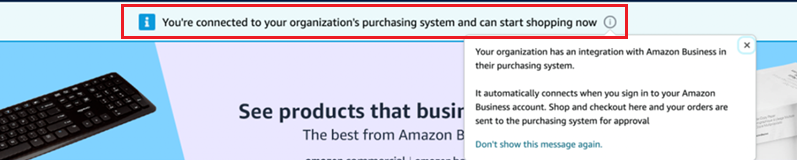
-
How do I request for my e-procurement provider to support Punch-in?
Contact your Amazon Business Customer Advisor and let them know you are interested in Amazon Business Punch-in. -
Does Punch-in work with single sign-on (SSO) account?
Yes, Punch-in works with SSO account. -
Does Punch-in allow business customers to start the purchasing journey on a mobile device?
Yes, business customers can start the purchasing journey with Punch-in on the Amazon Business mobile app or by accessing Amazon Business through a browser on a mobile device. In either environment, business customers can add items to the cart, and then checkout to your organization’s e-procurement system. -
Is it necessary for business customers to be on the company network or VPN to use Punch-in?
No, business customers don’t need to be on company network. Customers can login to their Amazon Business Punch-in account from any location, computer, or mobile device. But there could be instances where customers would need to be on their company network based on your Amazon Business account administrator policies. -
Which e-procurement providers support Amazon Business Punch-in?
Amazon Business currently integrates with systems from Ariba, ClickApporter, iCompleat, NB Solution, Onventis, Precoro, among others. -
Do I need to change anything on my account configuration?
No, business customers who buy through Punchout can use Punch-in, too. For business customers who intend to buy both on Amazon Business website and through Punchout and Punch-in, the recommendation is to map the business customers to two separate groups. One group with both Punchout and Punch-in permissions (Punchout user access). The other group with Direct Website permissions (requisitioner access). When customers have both permissions on the same group, Direct Website purchase permissions take precedence over Punch-in.
Updated about 2 years ago