Onboarding Step 2: Create app client in Solution Provider Portal
Before you proceed in this section, make sure you've completed:
- Onboarding Step 1: Submit your developer profile request
Create your app client
- Sign in to Solution Provider Portal (SPP) using your Amazon Business account credentials.
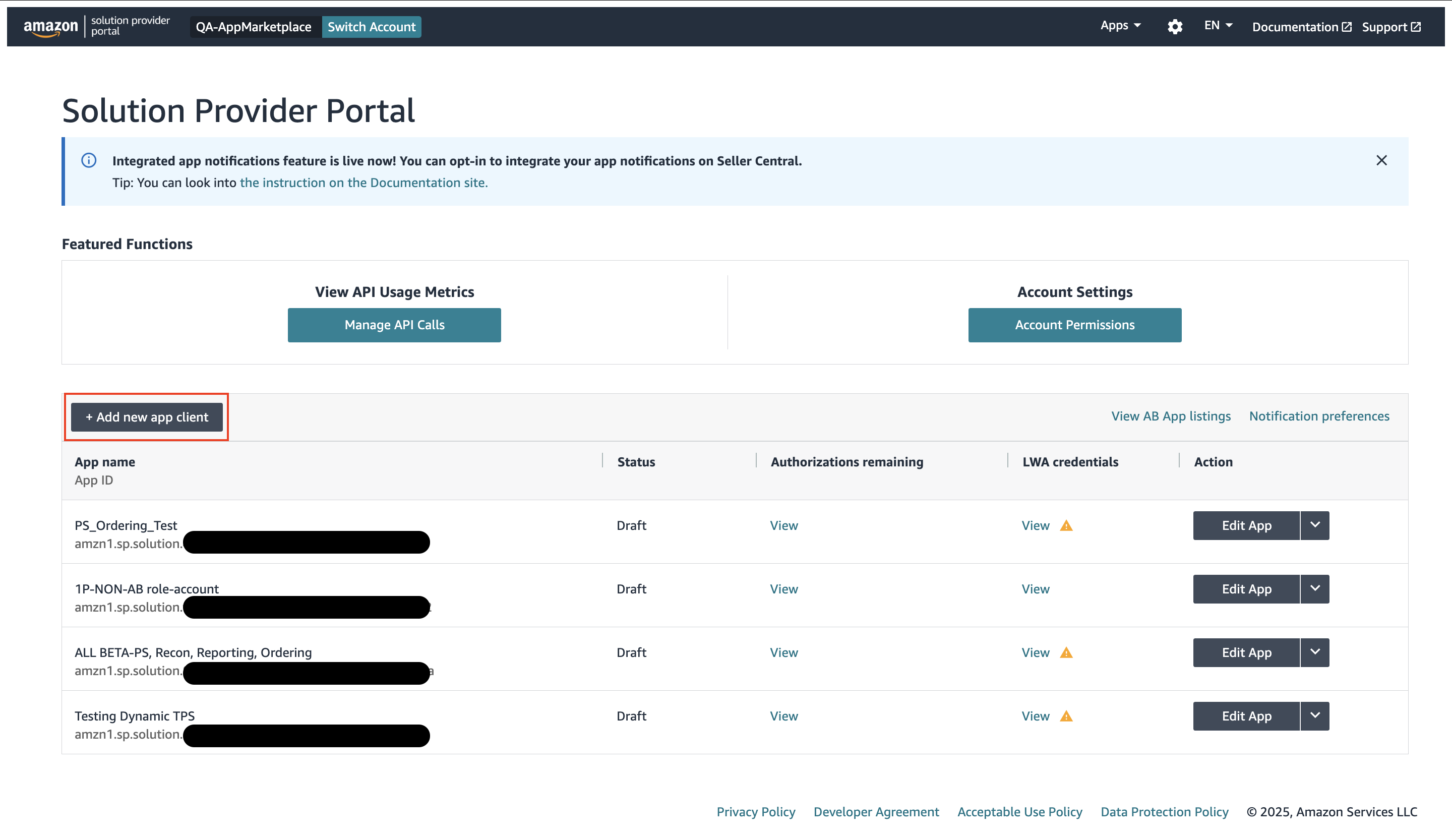
- Select Add new app client. The app registration form displays.
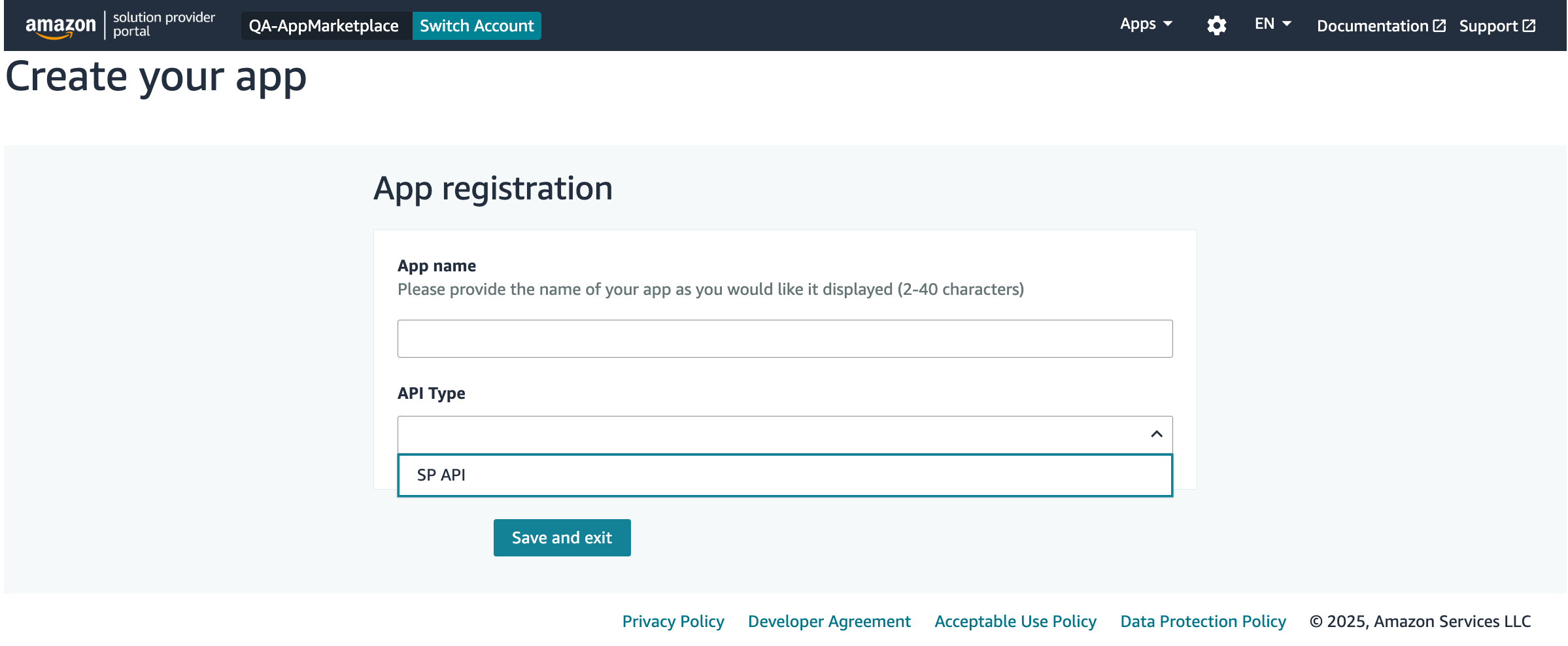
- Provide the app name.
- Select SP API from the list.
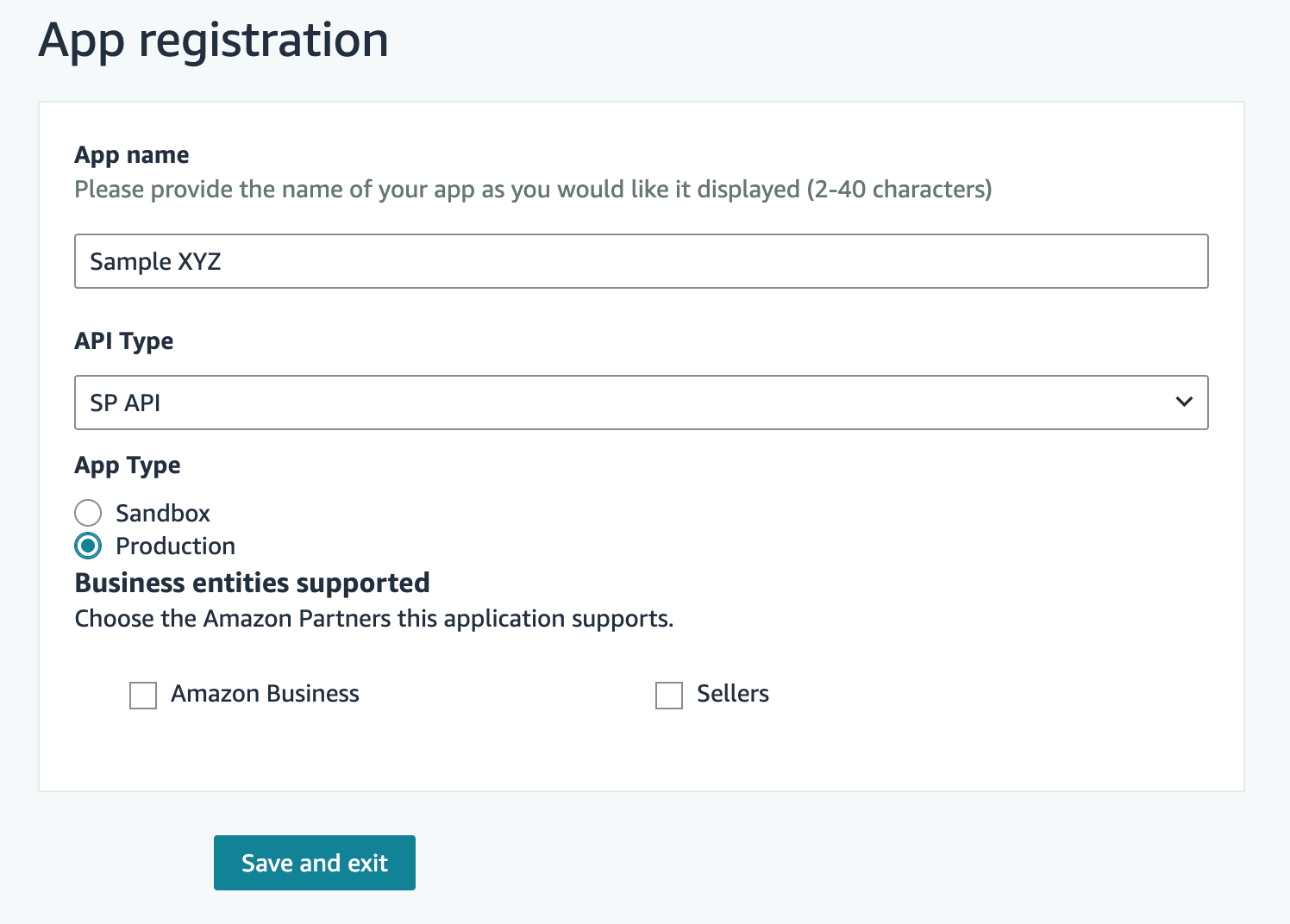
- For the app type, select Production.
Production option is inactive while your developer profile request is ongoing. This is activated after approval of your developer profile request.
- For business entities, select Amazon Business. Selecting the incorrect business entity will prevent you from selecting the roles required to access Amazon Business APIs.
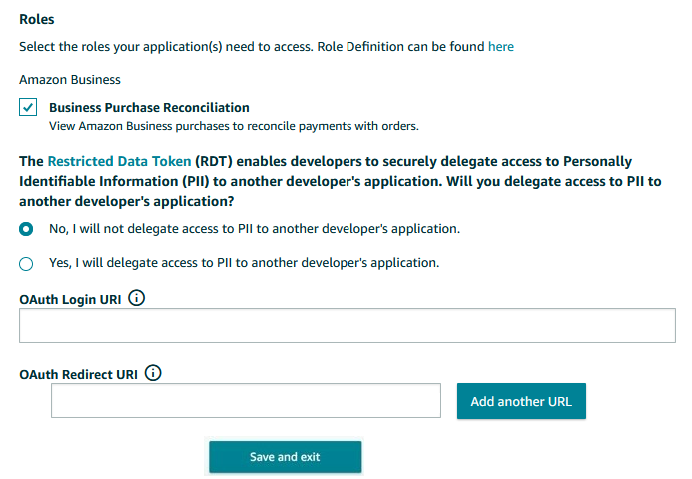
- Select the role your app needs access to. For more information, see Amazon Business API roles .
- Select the applicable answer for Restricted Data Token (RDT).
- Provide the OAuth Login URI and OAuth Redirect URI.
The OAuth Login URI is required if you want to list your app on the Amazon Business App Center. This URI defines the landing page that the user is directed to after selecting Connect App. For more information, see App Center authorization workflow . For any other API integration, this field is optional.
The OAuth Redirect URI is required and is used to provide the OAuth code for the authorization process.
- Select Save and exit.
This completes the app registration process. Your app is listed in your developer profile. Refer to View your app information and credentials.
Updated 11 months ago