Tutorial: Integrate FBM Ship+ with ERPs and Multi-Channel Integrators
Introduction
This tutorial shows you how to integrate FBM Ship+ functionality into your ERP or Multi-Channel Integrator (MCI) platform using Amazon's APIs. You'll learn how to implement the recommended user experience for FBM Ship+ using Amazon Shipping v2 APIs (recommended) and Amazon Buy Shipping.
Prerequisites
Before you begin, make sure you have:
- Access to Amazon's Seller Partner APIs
- Authorization to use the Shipping V2 API or Merchant Fulfillment API
- Understanding of ORDER_CHANGE notifications
Step 1: Set up API notifications
- Subscribe to ORDER_CHANGE notifications using the Notifications API
- Configure your system to receive order status change events
// Example subscription request
POST /notifications/v1/subscriptions/ORDER_CHANGE
{
"payloadVersion": "1.0",
"destinationId": "your-destination-id"
}
Step 2: Implement order processing
- When receiving an ORDER_CHANGE notification for status changes from 'Pending' to 'Unshipped':
- Call getOrder API to retrieve order information
- Call getOrderItems API to get order item details
- Check the AmazonPrograms attribute in getOrderItems API to identify FBM Ship+ orders
Note: AmazonPrograms has the list of programs the order is part of, including ‘FBM_SHIP_PLUS’ for FBM Ship+ orders.
// Example order items check
if (orderItems.getAmazonPrograms().contains("FBM_SHIP_PLUS")) {
// Handle FBM Ship+ order
}
Step 3: Integrate shipping rates retrieval
Method 1: Using Shipping V2 API (recommended):
- Call getRates API to obtain carrier options.
- The Rate.totalCharge contains amount the carrier will charge for the shipment. In addition, there will be a new Rate.AdjustmentItemList array that contains the FBM Ship+ cashback amount and a new Rate.totalChargeWithAdjustments that shows the charge minus cashback.
- For each carrier/ship-method, the Rate.benefits contains the benefits that are included/excluded. For a ship-method that is FBM Ship+ eligible, the Rate.benefits.includedBenefits contains a flag FBM_SHIP_PLUS to indicate that this ship-method is eligible for FBM Ship+ benefits.
// Example rate processing
for (Rate rate : getRatesResponse.getRates()) {
if (rate.getBenefits().getIncludedBenefits().contains("FBM_SHIP_PLUS")) {
// Handle FBM Ship+ eligible rate
BigDecimal cashback = rate.getAdjustmentItemList().getCashbackAmount();
BigDecimal finalPrice = rate.getTotalChargeWithAdjustments();
}
}
- Display FBM Ship+ eligible shipping options with:
- FBM Ship+ flag
- Original shipping cost
- Available cashback amount
- Final price after cashback
- Use purchaseShipment API to complete the label purchase
Method 2: Using Merchant Fulfillment API
- Use the getEligibleShippingServices API to obtain all carriers/ship-methods for a given order.
- The ShippingService.Rate contains amount the carrier will charge for the shipment. In addition, there will be a new ShippingService.AdjustmentItemList array that contains the FBM Ship+ cashback amount and a new ShippingService.RateWithAdjustments that shows the charge minus cashback. Use these details in your application UI to identify the “FBM Ship+” shipping label and the cashback amount the Seller will receive when purchasing a FBM Ship+ eligible shipping label.
- For each carrier/ship-method, the ShippingService.Benefits contains the benefits that are included/excluded. For a ship-method that is FBM Ship+ eligible, the ShippingService.Benefits.IncludedBenefits contains a flag FBM_SHIP_PLUS to indicate that this ship-method is eligible for FBM Ship+ benefits.
- Use the createShipment API as usual to purchase a FBM Ship+ eligible shipping label.
Step 4: Implement cashback tracking
- Use the Finances API to track cashback transactions
- Display earned cashback information in your interface
// Example cashback tracking
ListTransactionsResponse response = financesApi.listTransactions(
parameters.withTransactionType("ShippingService")
);
Best practices
- Make Amazon Buy Shipping the default shipping service
- Display all available shipping services without filtering
- Show FBM Ship+ indicators prominently on FBM Ship+ orders
- Show 'FBM Ship+' flag on FBM Ship+ shipping services and cash back where available at the time of label purchase
- Maintain help documentation with Amazon-approved content
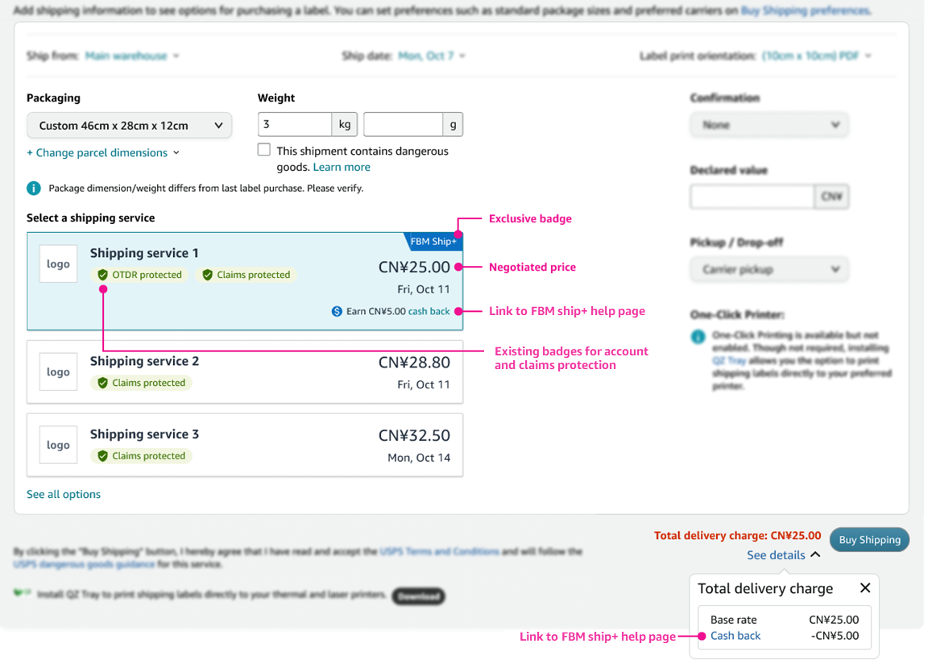
Related resources
- Amazon Shipping v2 API Reference
- Merchant Fulfillment API Reference
- Tutorial Subscribe to the ORDER_CHANGE Notification
- Buy Shipping
- FBM Ship+
FAQs
- How does Amazon Buy Shipping suggest shipping methods?
Amazon Buy Shipping sets estimated delivery dates based on millions of observed shipments and helps identify shipping methods that don’t have a high likelihood of delivering on time reliably. We use a variety of data to determine whether a shipping method is likely to deliver on time, including its transit time, ship date, and promised delivery date. Learn more - How does Amazon Buy Shipping increase protection for delivery claims?
With Amazon Buy Shipping, we refund costs for claims when customers report that packages don’t arrive. As a result, sellers get 6x more Amazon-paid refunds for A-to-z claims. They also get 1.5x more SAFE-T claim reimbursements for orders managed through Customer Service by Amazon and Seller Fulfilled Prime. Claims and account health protection vary per marketplace where Amazon Buy shipping is used. Learn more - How can sellers use Amazon Buy Shipping with their own shipping rates?
If sellers have an account with a supported carrier, they can connect their carrier account and purchase shipping labels with Amazon Buy Shipping using their own pre-negotiated shipping rates—while still getting account and refund protection if available in the marketplace they are shipping in. a) Sellers will Log in to Seller Central and go to Mange your carrier accounts b) Seller will click Link account and select the carrier account that they want to connect to Amazon Buy Shipping c) Sellers will enter their carrier account details and follow the steps on the UI to link the account. - How can a Multi-Channel Integrator get listed as a Preferred Partner?
Multi-Channel Integrators and ERPs can qualify to get featured as a Preferred Partner if they meet the requirements listed above and are approved by Amazon. MCIs/ERPs can submit a request to be considered a Preferred Partner by emailing [email protected]. - Can Sellers get the featured as a Preferred Partner?
No, only Multi Channel Integrators and ERPs who can meet FBM Ship+ and Buy Shipping’s Seller Experience bar can get featured as a Preferred Partner - Why do some orders have cash back but do not have the FBM Ship+ flag on the available shipping services?
All orders of SKUs enrolled into FBM Ship+ will receive a baseline amount of cash back, however we will only display the FBM Ship+ flag on shipping services if the delivery date is upgraded from Standard Shipping to Expedited Shipping. If we upgrade the delivery date to Expedited Shipping the cash back amount will also be greater than the baseline. - How are cash backs issued?
FBM Ship+ cash back is not issued up front with label purchase. Sellers are required to hand off packages to the partnered carrier on or before the estimated ship by date, and ensure the carrier scans the package within 72 hours to earn cash back. For example, a shipping label may cost $5 with cash back of $0.50. At the time of the label purchase, the seller will pay $5 for the expedited FBM Ship+ shipping label. Later, if they ship on time (considered at the moment of the 1st carrier scan), these package scans will trigger the $0.50 cash back issuance to the seller’s Seller Central account. Sellers can see this $0.50 FBM Ship+ cash back in “Seller Central > Seller Central Menu > Payments > Payments > Transaction View“.
Next steps
To become an FBM Ship+ Preferred Partner:
- Implement all recommended features
- Verify your integration meets Amazon's requirements
- Contact Amazon for partnership approval
Updated 1 day ago
