Direct Integration with Amazon Shipping APIs (Hybrid Sellers - Amazon Marketplace Seller and Other Sales Channel)
This document provides a summary of the overall process and the specific steps to 1) Register for a developer account, 2) Obtaining your API credentials, and 3) Accessing the Shipping APIs.
Amazon Shipping Integration Guide For Amazon Sellers
This guide provides an overview of the process of integrating with the Amazon Shipping APIs. This documentation assumes that your organization is an active Amazon Seller.
After you complete the steps listed in this guide, you will be able to submit a Seller Partner application which provides the credentials to access the Amazon Shipping APIs.
Steps
Follow these steps to create a Seller Partner application to receive your API credentials to call the Amazon Shipping APIs.
Step 1: Registering as a Developer
Through this step, you will request access to Direct To Consumer (PII) role from your Amazon account. These details enable us to vet and approve your permissions to have access to the data via our APIs.
- If you are already an existing MWS Developer, please click on ‘Edit App’ next to your app on Developer Central and choose ‘MWS and SP API’ under ‘API Type’. Fill out the same set of information that is requested for app creation today [such as OAuth URLs]. Once complete, you should be able to access Shipping APIs.
- If you do not already have an Amazon Pro Seller Account, you will need to upgrade to a Pro Seller account on SellerCentral to set up a Selling Partner application. Visit the page that applies to you.
- Once a Pro Seller account is created, you will need to go through the Developer Registration process that provides Amazon details of the application being created and the data you are requesting access to view or manage.
We consider anyone who makes calls to our MWS or SPDS APIs a developer, and all developers are required to go through the DRAF process. DRAF allows developers to submit information about their applications so we can assess compliance with our Amazon MWS data protection requirements and help to make sure that we provide the right level of access that you require. For more information, please see https://docs.developer.amazonservices.com/en_US/faq.html - Sign into Seller Central using the credentials that you want to associate with your developer account.
- In the Apps & Services menu, click Develop Apps. The Developer Central page appears.
- If you have not yet completed a developer profile for this selling account, click the Proceed to Developer Profile button. Otherwise, click the Your Developer Profile link.
- Complete the form.
- Select the option that best represents the application you are building.
Individual sellers should select the option that reads “My organization participates in Amazon services, and I want to integrate to manage my own business only”

- Select the functions your application will perform. This will provide you the appropriate scope to access specific APIs. To access the Shipping APIs, select “Direct-to-Consumer Shipping”.
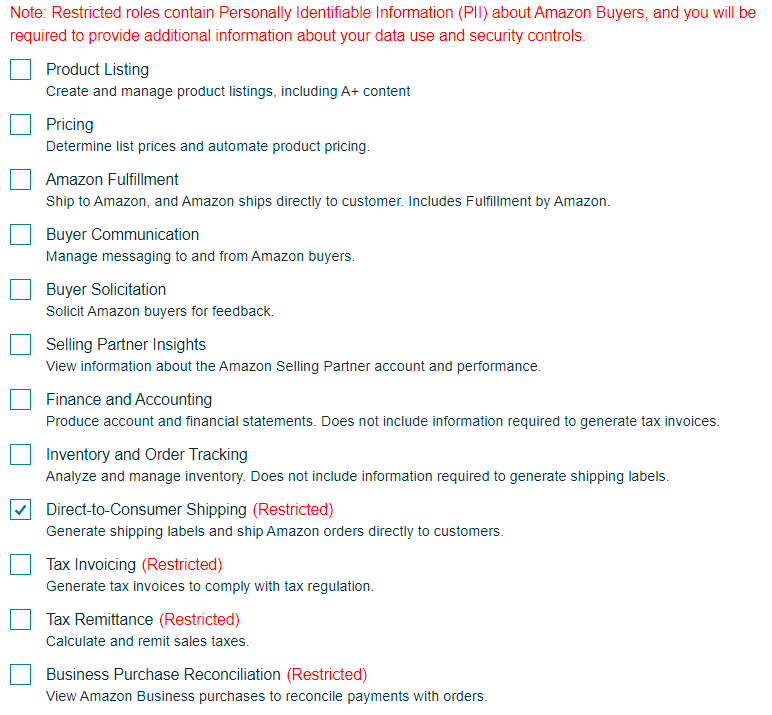
You will now go through the data protection requirements questionnaire under Security Controls. These responses will be reviewed by a team that assess your security posture. Amazon holds a high bar for data protection and to ensure there is no delay to your application, we recommend you respond as thoroughly as possible. Please reach out to your account manager if you have questions.
- Provide elaborate details of the mechanisms you have in place for all the questions.
- If you are unsure of your responses for any questions that need information which is usually handled by your 3P Developers, please reach out to them and take their assistance in filling the responses in the form.
- Provide accurate contact details in the form(screenshot below) for any future communications
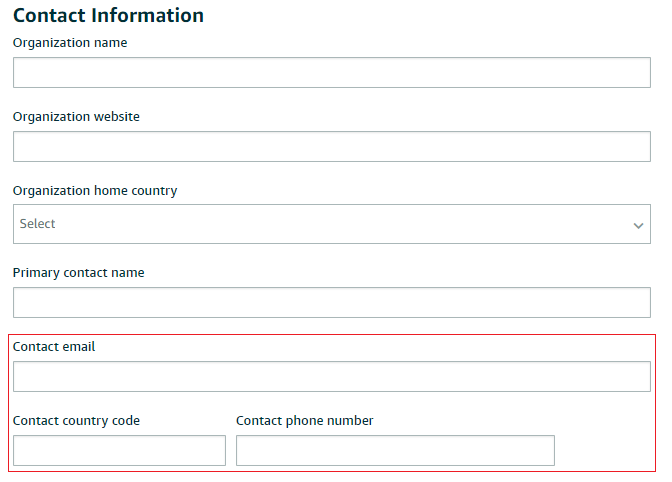
- For the below questions, mention the encryption algorithm if you encrypt Amazon Information at rest. If you don’t encrypt Amazon Information at rest, make sure to provide enough justification on why this doesn’t apply for you.
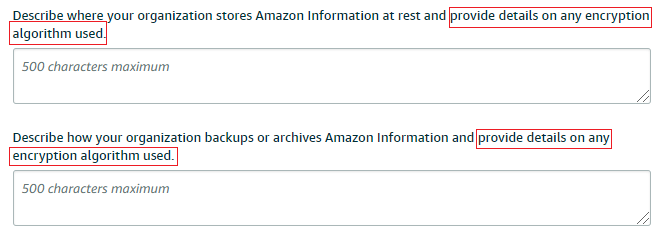
- Have a process in place to notify [email protected] within 24hrs of identifying any security threat (# 1.6 in DPP) and call this out as a part of your incident response plan in this question.

- Once you have submitted the form, please provide the case number that is generated so that we can expedite the process.
- You should expect to receive a response within 30 business days. When you get the response, ensure that you have the Direct-to-Consumer Shipping Role assigned to your Developer account and not a General Role. The Direct-to-Consumer Shipping Role ensures that your Developer credentials have access to the Amazon Shipping APIs. If your developer profile is approved but you do not have access to the Direct-to-Consumer Shipping role, then please write back on the RIVER support case to have this rectified.
Step 2: Creating your Seller Partner Developer App
This step will establish a Selling Partner application that will provide you the API credentials to call Amazon Shipping APIs.
- App name - Ensure to follow the following naming convention - AmazonShipping_{ShipperName} e.g. AmazonShipping_FeestCarter
- API Type - choose “SP-API and MWS” type for hybrid apps and “SP-API” type for SP-API apps,
- Note: If you are registering a hybrid or SP-API application, Seller and Vendor check boxes appears after you. Choose Seller for your use case.
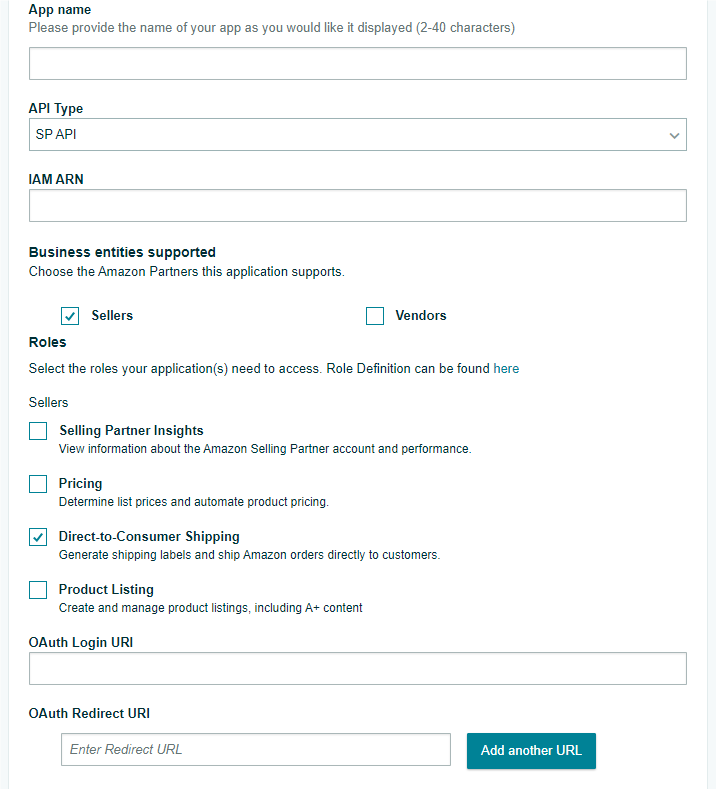
- Once the app is created, review the app in the Developer Central.
- IT: https://sellercentral.amazon.it/sellingpartner/developerconsole
- EU: https://sellercentral.amazon.co.uk/sellingpartner/developerconsole
- US: https://sellercentral.amazon.com/sellingpartner/developerconsole
- IN: https://sellercentral.amazon.in/sellingpartner/developerconsole
- Get your refresh token - Refer to the Self Authorization section of the Selling Partner API Developer Guide to understand how to provision the API credentials for the Amazon Shipping APIs.
- Authorization with the Restricted Data Token - developers using getShipment API would need to use RDT per Announcement, since this section vends restricted data. Refer to the Authorization with the Restricted Data Token under Authorizing Selling Partner API applications on how to.
Step 3: Integrate with the Amazon Shipping APIs
This step details the process of integrating with Amazon Shipping APIs. At this point, you should have access to your SPDS application and your API credentials to make calls to the Amazon Shipping APIs.
- Please review the Amazon Shipping API user guide and Swagger model for details on the API operations and behavior.
- Develop your integration. If there is any support required, please reach out to your Account manager to get the right support to solve. We recommend that you support these use cases at the minimum:
- Functionality to get rates via the Shipping APIs.
- Functionality to purchase shipment via the Shipping APIs.
- Functionality to cancel shipment via the Shipping APIs.
- Functionality to track shipment via the Shipping APIs.
- Produce a test label and follow the steps on the Amazon Shipping Test Label Guide for sign off.
- Once signed off, your Account Manager will work with you to confirm your first shipping date.
Updated about 1 year ago
